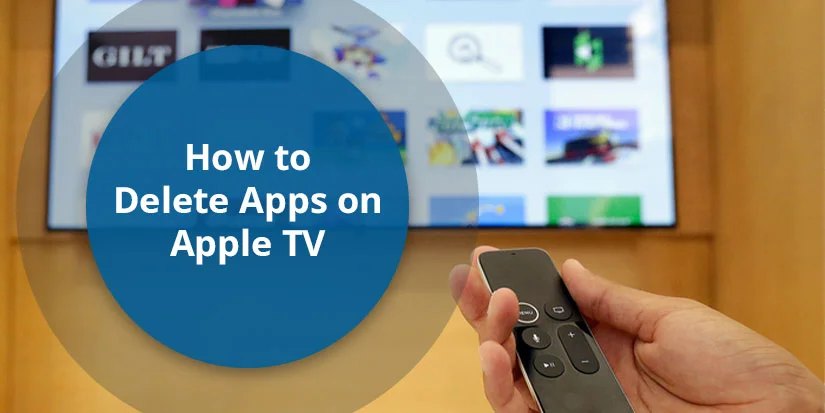Downloading unlimited applications on Apple TV is easy, but the difficult task is choosing and removing the unnecessary ones. By uninstalling the unusual ones, you will get extra storage as well as a brand-new look for the Home screen. So, the main point is how to delete apps on Apple TV with ease. By the end of this tutorial, you will get your answer. In the future, you can effortlessly download and arrange the applications the way you want.
Things to Remember
- Check whether your app’s data is synchronized with iCloud properly or not.
- Cancel your subscription if you’re deleting any membership-based app.
- For the 1st-generation remote, hold down the touch surface.
- You can delete an app from the home screen via offloading. After reinstalling, you will get the previous data as it is.
Why Do Users Delete Apps on Apple TV?
Read the following reasons to know if you are also one of those who delete their apps on their Apple TV.
- Storage Management: Uninstalling unusual apps can help you to get additional storage on your Apple TV.
- Interface Clutter: Managing your home screen in that way, whenever someone opens the home screen, they can easily get what they are looking for. That is why it is necessary to keep applications deleted from the interface.
Methods to Delete Apps on Apple TV
Here, we will explain three methods so that you can choose which approach is best suited to you.
#1. From the Home Screen
- Determine the app first that you want to uninstall.
- Go to that preferred app through your remote.
- Hold down the chosen app until it starts shaking.
- Choose Delete app. Now, tap on Delete.
#2. From the Settings App
- Open Settings on Apple TV using the remote.
- Navigate to General.
- From the bottom, choose Manage Storage.
- See all the apps and choose the one that you don’t want to use anymore.
- Next to the chosen app, click the Trash icon.
- Then, tap Delete.
#3. From Multiple Apple TVs at Once
- Open Settings.
- Choose Account and Settings.
- Here, pick your account.
- Enable One Home Screen.
Once enabled, deleting or rearranging apps on one Apple TV will automatically sync with all other Apple TVs using the same Apple ID.
Managing Apps and Folders: Renaming, Deleting, and Rearranging
This section will provide you with all the things that you are looking for. But first, we will start with how to rearrange the apps.
1. For Rearranging Apps:
- Decide the app you want to rearrange.
- Choose Edit Home Screen.
- Pick the specific location where you want to place the preferred app on the Apple TV’s home screen.
- Tap on the center of the touchpad.
2. For Creating a Folder for Apps:
- Identify the app from which you want to create a folder.
- Choose Move to and then tap on New Folder.
3. For Renaming a Folder:
- After creating a new folder for your apps, rename it.
- Click Rename folder.
- Type the name and click Done.
4. For Deleting a Folder:
- Head to the Home Screen of Apple TV.
- Pick out the application from the folder.
- Choose Move to and then click Home Screen.
Repeat the above steps if you are willing to delete a folder.
Delete vs Offload
Here’s a comparison between deleting and offloading apps in a tabular form:
| Aspect | Deleting | Offloading |
| What happens to the app? | The app and all its data are removed. | The app is removed, but its data stays. |
| Storage freed | Frees up space used by the app and its data. | Frees only the app’s space; data remains. |
| App icon on Home screen | The icon disappears completely. | The icon remains, but it displays a cloud symbol. |
| Reinstalling | Download again from the App Store; data is gone unless backed up. | Tap the icon to reinstall; your data returns. |
| When to use | When you no longer need the app or its data. | When you need space but want to keep progress or settings. |
| Data safety | All app data is permanently deleted. | Your documents, settings, and progress stay safe. |
| Example | Removing a game you’ll never play again. | Offloading a large photo-editing app you use occasionally. |
In short, deleting will help you to uninstall the particular app permanently.
Troubleshooting App Issues (Force Quit)
Sometimes, applications on Apple TV may get stuck, and they don’t work properly. So, what to do in this condition? You can follow these steps as we are highlighting below.
- Tap the Home button twice on the remote.
- After selecting the app that you want to quit, swipe up on the touch surface.
“Hide” and “Offload”—Are These Options Available?
Yes, 2 options do exist in Apple TV, Hide and Offload, to control your app library and storage.
- Offloading Apps
The offload feature enables you to take an app off the home screen of your Apple TV, but it will save its documents and data.
You can effortlessly free up some storage without deleting all of your settings, progress, etc., in an Apple TV.
Once you download your app, the icon will be on the home screen, and all you have to do is press the icon, and your app will be downloaded once again. It will return your data to you, presuming the app stays at the App Store.
- Hiding Apps
You may also hide the app on the home screen so the home screen would remain clean and structured.
Some Apple TV models and versions of their software allow one to press and hold on an app icon and choose the option of hiding it. You could also disable a few of the pre-loaded apps on Apple, such as iTunes Movies and TV Shows, through the settings.
Keep one thing in your mind very crystal clearly: the hidden app is not deleted from the app library or settings. When you need the hidden app, sometimes you need to reinstall it.
Tips for Apple TV App Organization & Storage
- If your screen looks like a confused mixture, you should create a folder to streamline its interface.
- You should arrange the apps in that way so that when you are looking for one, you can easily find it.
- Check your storage. If it is running out of space, you should delete the unnecessary apps.
- Make sure you are using the latest OS of Apple TV to avoid any further errors.
Frequently Asked Questions (FAQs)
Here, our experts have collected some further questions that will be beneficial for you to have in-depth knowledge.
Q1. Can I remove things from my Apple TV library?
Ans. Absolutely YES! You can easily remove things if you don’t require them anymore from your Apple TV library.
Q2. Why can’t I delete apps?
Ans. There are some conditions under which you can’t delete your applications on Apple TV. Built-in apps can’t be deleted, or some restrictions don’t allow you to delete them.
Q3. How do I delete apps from the app library?
Ans. Go to App Library and then long-press on the app icon. After that, choose Delete App. These steps will help you delete your apps from your App Library.
Conclusion
If you’re looking for the straightforward option for deleting apps on Apple TV, check out this detailed guide. To do so, open the Settings app through your remote on Apple TV. Then, head to the General option. Scroll till the end, where you’ll find Manage Storage. Click on it. Afterwards, you’ll be able to see the list of apps. Pick the one that you are not required to use. Then, select the app and click on the trash button. Lastly, tap Delete. That’s it!
References—
- https://support.apple.com/en-in/guide/tv/atvbad14dc6a/tvos
- https://support.apple.com/en-in/guide/tv/atvbaa1a9524/tvos
- https://support.strongvpn.com/hc/en-us/articles/1260804004869-Apple-TV-How-to-Uninstall-Apps
- https://www.wikihow.com/Delete-an-App-on-Apple-TV
- https://support.apple.com/en-in/guide/tv/atvb39f389ec/tvos
- https://www.androidpolice.com/apple-tv-delete-apps-tutorial/
- https://www.businessinsider.com/guides/streaming/how-to-delete-apps-on-apple-tv