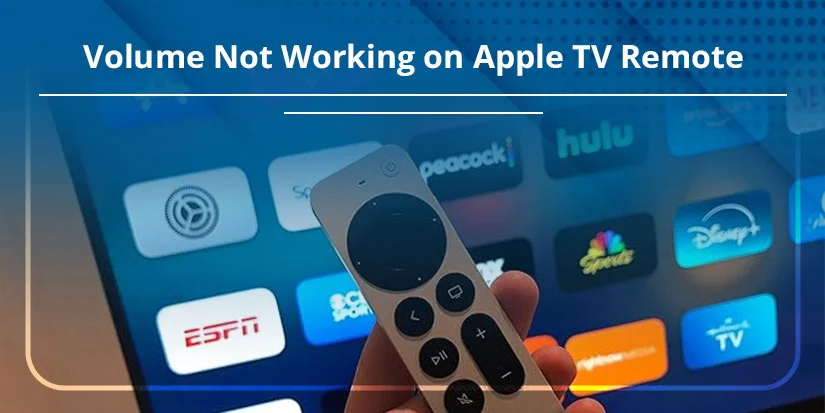Weekends are only for streaming our favorite shows with ease and without any disturbance. But when you press the + button, there’s no sign that the TV show’s volume is increasing on your Apple TV. And while facing the volume not working on Apple TV remote error, we may get frustrated sometimes.
Here are eight fixes that will help you fix your problem. Apart from that, you will also learn some preventive measures so that in the future, you won’t need to worry about anything.
Quick Notes
- Charge or replace the battery
- Check HDMI-CEC and IR Settings
- Try re-pairing your Apple TV with the remote.
- Settings. Remotes and Devices. Find the Volume Control
- Press TV/Control Center and Volume Down for 5 secs > Remote Disconnected > Remote Connected.
Why Is My Apple TV Remote Volume Not Working?
Before proceeding ahead, you must know some prime reasons why your Apple TV volume button is not responding appropriately.
- If your Apple TV remote’s battery is running low, you will face this error.
- You have not cleaned the IR sensor of your Apple TV remote yet.
- Sometimes, while having a busy schedule, you may forget where you last placed the remote, and now, it is breaking the signal between the Apple TV and its remote.
- The issue may arise if your remote’s software is outdated.
- The HDMI-CEC feature may be disabled by you on your sound system.
How to Control Volume with Apple TV Remote
In order to make sure that all the functions of your Apple TV remote are working successfully, you have to be aware of how to adjust the sound level on your favorite gadget as well. Observe and learn these steps.
- Access Settings.
- Choose Remotes and Devices.
- Click Volume Control.
- Here, pick any of the options that suits you more.
- Auto: With the help of this option, you can find out the best way to control the volume on the basis of the configuration.
- IR: By having this option, users can easily control the TV sound system with the help of the infrared signals.
- CEC: If you choose this option, sound system volume is controlled through HDMI-CEC signals.
8 Ways to Fix Apple TV Remote Volume Not Working
Here, we will tell you how to get rid of the volume not working on your Apple TV remote by providing you with eight solutions. Read all the troubleshooting ways and decide which one is the best for you.
1. Restart your Apple TV Siri Remote

If you are new and don’t know how to restart your Apple TV Siri remote, you can learn the instructions as mentioned below.
- Press down the Volume Down and the TV/Control Center buttons simultaneously.
- Hold on to it till the Apple TV light disables and then enables.
- Here, you can release both buttons.
- Wait for a while, as you will get a notification of Remote Disconnected.
- Tap on any button until you see another pop-up of Remote Connected.
2. Adjust Volume Control Settings
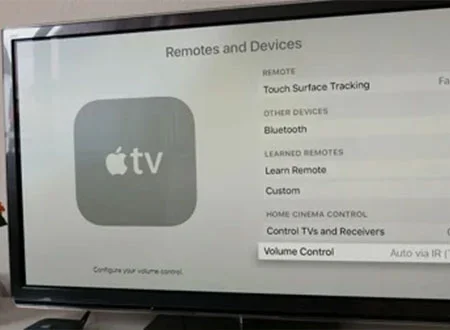
You can adjust the volume by controlling the settings. Follow these instructions.
- On Apple TV, navigate to Settings.
- Pick Remote and Devices.
- Choose Volume Control.
- Use another volume control setting.
- Now, try pressing the volume buttons again.
3. Charge Your Remote

- Go to Settings.
- Choose Remotes and Devices.
- And then move towards the Remote option to check its battery.
4. Restart Your Apple TV
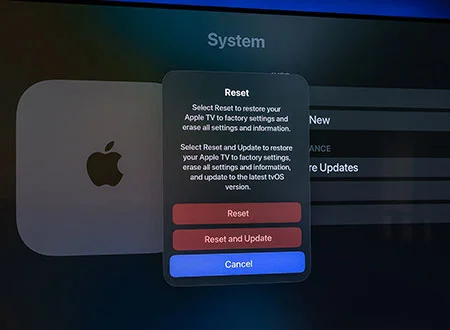
If something is going wrong with the Apple TV but nothing really serious, it would be best to restart the television. You may not be sure how to do it. Here are the steps.
- Access Settings.
- Move to System.
- Tap Restart.
5. Pair Your Apple TV Remote Again

You must know how to pair your Apple TV with its Siri remote. Otherwise, you may face some errors, such as the volume not working on Apple TV remote.
Check out this tutorial to learn how we can do it.
- Hold the Menu and Volume Up buttons together for 5 seconds.
- If it is required, place the remote above the Apple TV to finish the pairing process.
6. Update Your Apple TV
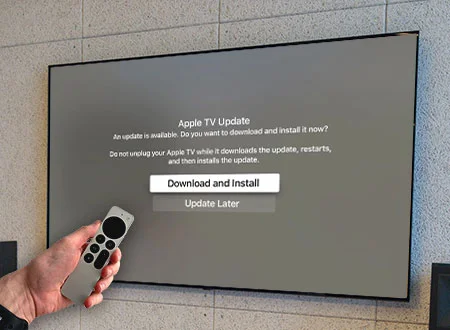
You should update your Apple TV regularly. Otherwise, you might run into issues.
- Open Settings on Apple TV.
- Choose Software Updates.
- Tap Update Software.
7. Reset Your Apple TV to Factory Settings
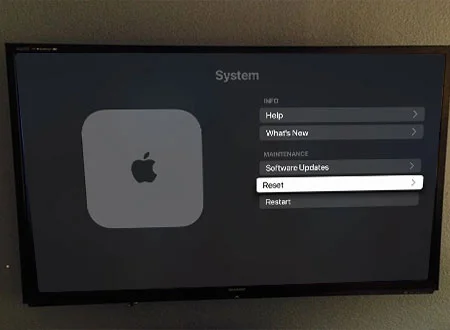
Read these guidelines to reset the Apple TV by using the factory settings.
- Head to Settings.
- Pick System, and then choose Reset.
- Tap on Reset All Settings.
8. Clean the IR Sensor on Your Apple TV and Remote
The infrared (IR) sensor receives and sends infrared signals to regulate the volume of the TV or sound system. Otherwise, there is the possibility that the signal would fail, thus making the IR sensor dirty or thickened with dust. Slowly remove all the blemishes on the infrared sensor with a clean cloth of a smooth surface and free of lint.
Moreover, it may not be functioning in the expected way when it is placed too far away from the Apple TV, or there may be an object in between.
The remote should be used within 20 feet (approximately 6 meters) of the Apple TV, and anything that gets in the way of the remote and the front of the Apple TV, receiver, and sound bar should be moved.
Extra Troubleshooting Tips
If the troubleshooting methods are not working in your case, you can read the following extra tips and tricks.
- Bypass HDMI Switches and Splitters: If you are facing some interruptions in HDMI-CEC signals because of audio extractors, HDMI switches, or splitters, don’t use them. Temporarily, you can try to connect your Apple TV to the TV’s ARC/CEC with the help of a high-speed HDMI cable. As a result, it will help you to check whether the volume is working correctly on the Apple TV remote or not. 5
- Switch Audio Output to Stereo: Sometimes, if we are using advanced audio formats, such as Atmos or Dolby Digital, they may block external volume. For changing, navigate to Settings. Then, choose Video and Audio and opt for Audio format. Here, pick Stereo or 16-bit to verify whether you’re getting control over the volume or not. 6
- Test with Another Remote or Apple TV: Last but not least, try with other remotes to check whether it is working with your Apple TV. If yes, your remote is faulty. 7
When to Contact Apple Support?
If none of the above troubleshooting steps resolve your issue, please contact Apple Support. Contact Number – 1-800-275-2273 To chat or clear your doubts, you can download the Apple Support application.
Still Facing Issues?
Are you also facing the same complicated error, Volume Not Working on Apple TV Remote? Don’t worry—try any of these eight solutions to fix the problem. All you need to do is re-pair your Apple TV Siri remote, make sure the battery is properly charged or factory reset, and so much more. Choose the method that works best for your setup.
FAQs
Go through some extra questions to fix all the related queries to the error.
Q1. Why is my Apple TV not playing volume?
Ans. If you are facing the fact that your Apple TV is not playing volume, be sure that you have increased the volume on your Apple TV as well as the TV. Make sure your Apple TV isn’t muted.
Q2. How to resync Apple TV remote with volume?
Ans. You can quickly resync your Apple TV remote with the volume button using a few simple steps. Pressing the TV/Control Center and volume down buttons altogether for 5 seconds.
Q3. How do I fix the sound on my Apple TV?
Ans. Ensure that the easy connections, such as the use of an HDMI cable, are established.
Afterwards, make sure that your TV and Apple TV are turned on. Both the troubleshooting steps help you to fix the sound on your Apple TV.
Q4. Can I use iPhone to control Apple TV volume?
Ans. YES! Depending on the setup, users can either use their iPhone to control the volume of their Apple TV. In case the Apple TV of users is connected with a soundbar, HomePod, or additional AirPlay-compatible speakers, then volume can be adjusted with volume buttons on iPhone (when it is opened in Control Center with Apple TV Remote). Otherwise, you know, just press your TV remote and volume keys. It can be any convenient way of doing it.
Q5. How to know if Apple TV remote is using IR or HDMI?
Ans. To know which Apple TV remote is being used, whether IR or HDMI, simply check the Apple TV’s settings and try to take a test with your TV’s camera.
References—
https://support.apple.com/en-us/108769
https://support.apple.com/en-us/102569