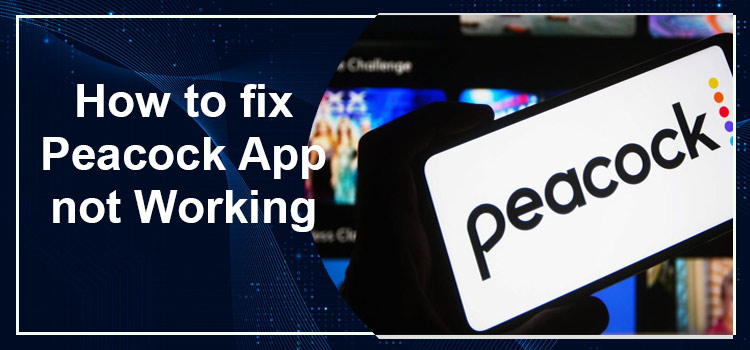
Hey, did you know Yellowstone’s latest episodes are releasing in 2023? But you keep seeing “Peacock not working” on your TV. Hmmm… What can you do now?
If I say you can fix this issue in a blink of an eye, will you believe me? I know you can’t believe your eyes. But trust me, you can start streaming your favorite shows on Peacock TV like before.
But has it ever occurred to you why this problem arises first-hand? Alright, let’s start with addressing the problem.
And once I finish discussing the problem, I will tell you the solutions. So, come on!
Why is Peacock Not Working
It becomes an extremely frustrating deal if you plan on watching something during your weekend, and Peacock stops working. However, rather than ranting, “Why is the Peacock not working on my TV?” learn the cause of the problem.
That’s because once you find the root of a problem, a solution automatically comes to your mind.
So, here are all the reasons that cause a ruckus while you plan to watch a show on Peacock:
- A weak Internet connection
- Outdated Peacock App
- Junk and Cache files inside the TV or Application
- An outdated TV Software
- Hardware Glitch in Your Smart TV
- A Glitch on Peacock Application’s end
See, half your problem is solved by knowing the cause of the issue. Now, you can guess, if these are issues, then what could be their solution? But still, I will explain every solution in detail and step-by-step.
Fixes for Peacock App not Working
Finally, we’re there! Now I’ll let you know the secret of fixing your Peacock TV not working issue. But I believe you’ve already figured out the solutions yourself, after reading the above section.
Nevertheless, I’ll still deliver what I promised and be with you till the end.
So, here we go, Come On!!!
1. Fix Your Internet Connection

Most of the time, your Peacock TV app stops working due to a poor internet connection. Hence, if you see your app has stopped working, it may be due to a faulty internet connection.
So, instead of panicking, “Why is my Peacock not working on Smart TV?” try these hacks:
- Disconnect your WiFi connection, and turn off your TV.
- Next, wait a few moments, and again turn your WiFi router on.
- After that, disconnect the unused devices from your WiFi.
- Finally, please turn on your TV and connect it to your WiFi. Your app will start working.
2. Update Your Peacock Application And Your TV Software
Sometimes, your Peacock is not working on Samsung or any other TV because of outdated TV software or the Peacock app.
Therefore, when your Peacock app suddenly stops working, first check if your TV needs an update. And if it doesn’t, go to your TV’s app settings and see if your Peacock app needs an update.
If it does, click on the update button and let your app get updated. However, remember not to use your Peacock TV application while updating it. It might create more problems with the application.
3. Delete The Cache and Junk Files
You and I know that cache and junk files are like calories and fats for smart devices. These files corrupt the devices and prevent them from functioning smoothly.
So, like you exercise to shed your calories and fats, delete the device’s cache and junk files.
Now take a look and find out how I clean cache and junk files from my Apple and Android TVs:
For Apple TV:
- First, you’ve to go to your TV’s settings and select the “General” option
- And once you land on the general option, search and click “Storage.”
- Then, locate the Peacock App, select the “Offload” button, and again the “Offload” button to clear your cache.
For Android Tv:
- First, get your Tv’s settings and select “Apps and Notifications“.
- Next, find and select the Peacock Application.
- Once you land on this section, find and select storage and cache.
- Finally, click Clear Data / Cache to delete your junk files once you’re in the section.
4. Restart Your Device
Your Peacock app might not work or be down due to a hardware glitch on your TV. And to sort out such glitches, it’s best to restart your devices.
So, just long-press the power button for several minutes on your TV’s remote. It will restart the TV. And once the TV is on, just go to your Peacock application and find out if it’s working.
I am sure the application will start working. And if it doesn’t, try and disable the VPN you’re using. At times, your Peacock TV stops working due to a VPN glitch. So, try these solutions, and your app will start working.
5. It’s Not You, It’s Them (Peacock)
Lastly, if none of the fixes work, you can rest assured knowing that it’s not a fault on your end. It could sometimes be a problem on the Peacock app’s end.
Hence, you can contact the customer care service and ask them about the issue. If it’s a problem on their end, they’ll try and fix it for you ASAP.
And if it’s your TV or other devices’ issue, then also the Peacock customer care executive will assist you in tackling the glitch. So, you needn’t worry about their integrity and will to help.
You can also connect with your Samsung TV’s customer care application if it’s your TV’s problem. And I’m sure their customer care executive will help you get over this problem.
Wrapping It Up
“Peacock not working” I’m sure these words don’t look so nightmarish to you now. After all, you now have a solution to every problem related to Peacock TV. Alright, so where were we? Ah, yes, Yellowstone’s episodes. I’m sure you’re excited to finally finish the 5th season. Now go on and binge on Yellowstone’s previous episodes only on your Peacock TV app.
FAQs
Can You Tell Me Why My Peacock App Keep Buffering?
Your Peacock TV app keeps buffering due to a poor internet connection. And during such times, it’s best to switch off your WiFi router and wait a few seconds before turning it on again. Or else, you can also switch to a faster internet connection.
Why Doesn’t The Peacock App Work On My Samsung Smart TV?
Peacock TV application is often not compatible with Samsung TVs manufactured before 2017. Therefore, if you have an older Samsung TV, Peacock TV won’t function on that. So, if you want to watch Peacock TV, I’d suggest you watch it on some other device.
Can I download Videos From Peacock TV App and Watch them Offline?
Yes, you can download videos from the Peacock TV app and watch them offline if you’re a premium member. However, if you’re using their free account, I’m afraid you can’t do that. Therefore, it’s best if you buy a Peacock TV subscription and download your favorite shows and movies.
Can I Use the Peacock TV App for Free?
You can use the Peacock TV application for free. However, you can watch limited shows and movies with a free account. So, buying a premium membership is better than a free account. Moreover, with a free account, you cannot download or watch shows for hours. You can only watch it for a couple of minutes and with heaps of advertisements.

