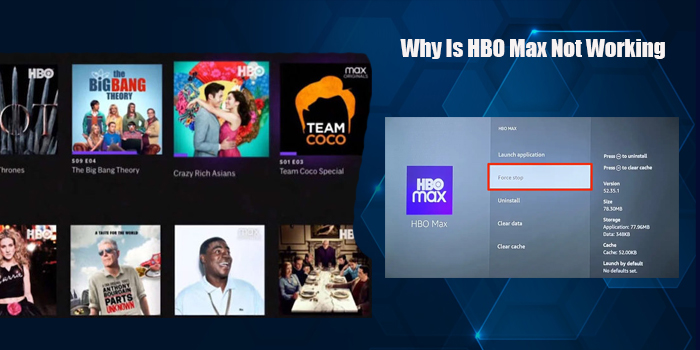
HBO Max has rapidly become a popular streaming medium for those in the US. However, it doesn’t mean you will always enjoy a seamless streaming time. Users often report the platform not getting past the loading screen. Frustrated users often wonder why is HBO Max not working.
There can be multiple reasons for this. These range from poor internet, corrupt app data, and an outdated streaming platform. Users of various streaming devices such as a PC, Roku, and Firestick face problems with HBO Max’s working frequently. Let us dive deep into addressing this problem.
Fixing HBO Max Not Working on the Computer
Are you asking why is HBO Max not working on my computer? This can be because of excessive app data, an obsolete HBO Max app, an issue with your device, or unstable internet connectivity. Use these measures to fix it on your computer.
1. Check the HBO Max server status
This is a preliminary troubleshooting you can do to make HBO Max function smoothly. If your internet connection is fine, check whether HBO Max is down. You can go to their official website to find it.
After that, verify whether it is available in your country. Currently, it is available in America and some Caribbean and Latin American regions. Navigate to the official HBO Max website again to see if it supports your country.
2. Clear cache data
Browsers and computers keep temporary data as cache and cookies. You must clear them periodically to make apps like HBO Max uninterruptedly.
- Select ‘More Options’ on a browser.
- Go to ‘Privacy and Security’ in ‘Settings.’
- Modify the time to ‘All Time.’
- Add caches and cookies.
- Tap ‘Clear Data.’
3. Update HBO Max and your device
If you are still complaining about why is my HBO Max not working, use this measure. Update the app and your device.
You can update HBO Max by navigating to the Play Store. Here, select ‘HBO Max’ from the ‘My Apps & Games’ list and tap the ‘Update’ button. The app will start updating.
After that, open it and see whether HBO Max is crashing. If it does, update your device. Navigate to the ‘Settings’ menu. Select ‘About Phone.’ Now, choose the ‘Software Updates’ option. From here, you can check whether an update is available. Download and install the new updates and re-open HBO Max.
4. Uninstall and Reinstall HBO Max
Another good way to troubleshoot issues with HBO Max is to remove the app and reinstall it.
- Go to ‘Settings’ and choose ‘Apps.’
- Select ‘HBO Max.’
- Now, select ‘Uninstall.’
- Go to the App Store, and from there, reinstall HBO Max.
- Open the app again, sign in, and see if it loads.
Fixing HBO Max Not Working on TV
HBO Max also throws up glitches on smart TVs. It is particularly so for Roku and Firestick users. They yearn for an answer to why is HBO Max not working on my TV and how to access shows again. This problem occurs because of a non-updated Firestick, poor internet, and an obsolete HBO Max application. Use these fixes on your smart TV.
1. Start your TV
You can restart Roku or Firestick, depending on what you are using at the moment to fix the issue.
Roku
- Choose ‘System’ in Roku followed by ‘Power.’
- Now choose the ‘System Restart’ option.
- Finally, choose ‘Restart’ to restart the device.
Firestick
- In the Fire TV home screen, choose ‘Settings.’
- Now choose ‘My Fire TV’ followed by ‘Restart.’
2. Update the TV’s firmware
If a restart did not fix the problem and you are still wondering why is HBO Max not working on Roku or Fire TV, updating the firmware can help.
Roku
- Hit the ‘Home’ button. It will let you access the home screen.
- Now, choose ‘Settings’ followed by ‘System.’
- Lastly, select the ‘Software update’ option.
Firestick
- Head to ‘Settings’ and choose ‘My Fire TV.’
- Now tap ‘About’ and choose ‘Check for system updates.’
- Let the update install.
3. Remove cache data on your smart TV
If there are too many caches, it will cause errors that disturb the performance of the device. So, clear the cache on your smart TV through these steps.
Roku
- On the Roku home screen, choose ‘HBO Max.’
- Now on your remote, hit the asterisk button.
- Choose the ‘Remove channel’ option.
- Finally, reboot your Roku device.
- Now reinstall HBO Max.
Firestick
- Head to ‘Settings’ and locate the ‘Application’ option.
- Tap ‘Manage.’
- Now launch the application.
- Choose ‘HBO Max’ and tap the ‘Clear cache’ option.
4. Restart the router and modem.
If you keep asking why is HBO Max not working on Firestick or Roku, restarting the router and modem may work. This measure is particularly helpful for those who find HBO Max buffering or movies not loading at all.
You must re-establish a link with your internet service provider to make HBO Max work smoothly. It will yield quicker download speeds.
- Unplug these network devices.
- Hold back for around 30 seconds.
- Next, plug in your modem.
- Now, hit the ‘Power’ button and switch it on.
- After that, wait for a minute or 60 seconds.
- You can now plug in your router.
- Hit the ‘Power’ button to turn on the router if it is needed.
- Do not use the devices immediately. Wait for 2 minutes before using them.
5. Sign out of the HBO Max application.
Another good way to fix HBO Max not functioning on Firestick is to sign out of the application. You just have to sign into your account on the HBO Max website and then choose ‘Profile.’ Select ‘Manage Devices’ followed by ‘Firestick’ and then choose ‘Sign Out.’ You will sign out of the Firestick application. Now log back in and check if HBO Max is functioning.
Final Thoughts
You will no longer face any major problems with HBO Max’s working after using these techniques. Ensure to have an updated version of your device firmware and the streaming application. Connect with an expert online if you still find errors in the working of your streaming platform.
Read More: How to Cancel HBO Max Subscription

