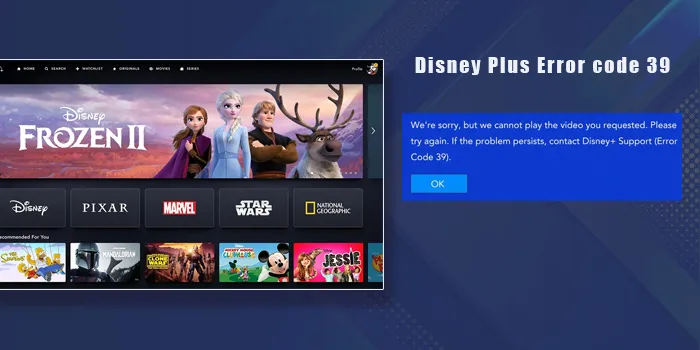
Everything was going great; you finally had a great date. And now you two were planning to watch a movie on Disney Plus. All of a sudden, the Disney Plus error code 39 occurred to ruin everything for you.
But did anything get ruined at all? As far as I know, nothing gets spoiled due to a simple Disney Plus error code.
And once you finish reading this post, you, too, will say the same thing. So, dive in with me and find out how you can eliminate error code 39 on Disney Plus within minutes.
- Error code 39 on Disney Plus can happen due to any reason. Hence, try every hack to get rid of the situation.
- Some reasons that cause this error code are corrupted data files, an HDMI splitter, and an unstable internet connection.
- You can restart or reset your devices to get rid of this issue. You can also change your HDMI port to fix this error.
- While rebooting your device, your data might go away. Hence, it’s best to create a backup before resetting the phone.
What Causes Disney Plus Error Code 39
Disney plus error code 39 occurs due to various reasons. Sometimes this error occurs due to corrupted data in your system, while other times, it occurs due to an HDMI splitter.
Whereas sometimes, it’s a glitch on Disney Plus’s end, and you can’t do anything.
Whatever the reason might be, there are a couple of hacks that could solve the problem. However, remember, if the glitch is Disney’s fault, you have no other option but to wait, as you can do nothing to fix this problem.
6 Methods to Fix Disney Plus Error Code 39
The methods of fixing the error code 39 are similar, whether on your SmartTV or Xbox. Therefore, it doesn’t matter which device you’re on; all of you can try these ways out.
Now, let’s move forward and find the fixes that’ll help you easily continue your date night.
1. Try to Reload Video
If you have been binging on the videos for quite some time, such error code 39 can occur once or twice. So, reload the video once and check whether your Disney Plus is working. If it starts working, enjoy your time. Or else, try the other tips provided here.
2. Turn Off and Restart Your Device
Turning off your Disney Plus application and device can also eliminate the error code 39. At times, when we keep our app and device on for an extended time, it heats up.
Therefore, you can see such error codes on Xbox or PCs. During such times, it’s best to shut down your device completely and wait a few minutes. Then turn it on one more time, launch the app, and play your video. I’m sure this problem will be gone, and you can enjoy seamless streaming.
3. Check For New Updates Available
An outdated device and application often give various troubles to the user. And error code 39 is one of them. So, check if your application or device needs any updates.
If yes, update your device and application respectively and relaunch the Disney Plus application. I’m sure you won’t face such trouble anymore and can keep watching whatever you are watching.
4. Try Once On a Different Device
If you’re using your Xbox console and it keeps showing the error code, it’s time to change the device. Error code 39 is very common on the Xbox, and often changing the device can also eliminate the error.
So, switch on your Smart TV or laptop and launch the application again. You can continue with your shows and movies if you don’t see any such problems.
5. Check HDMI Cable
The HDMI port and cable can often be the reason for Disney plus error code 39. So, during such times, try using a different HDMI port connected to your device first. If the error code disappears, that means the problem was with the HDMI port, and continue watching your video.
However, if changing the HDMI port doesn’t work, it could be your HDMI cable. At such times, try a different HDMI cable and connect the HDMI to your device. It might solve the problem, giving you an errorless viewing experience.
6. Factory Reset Your Devices
Last but not least, factory resetting your device can solve your problem at hand. If you see none of the above tricks are working, reset the device you’re watching. And I’m sure this will solve your problem and give you a smooth watching experience.
However, please remember that factory resetting your device might erase all its data. So, it’s better to create a backup of your files and reset your device. That way, none of your data will be lost, and your error code 39 will disappear.
Concluding Thoughts
Eliminating a Disney Plus error code 39 is easy, Contact the Disney Plus Customer Service Number to fix Disney Plus error code 39.
Therefore, I hope you understand all the methods and are ready to try these hacks yourself. Don’t spoil your date; instead, spoil all the error codes that come between you and a great evening.
Frequently Asked Questions
Can You Tell Me Why I Get Error Code 39 On Disney Plus?
You can get a Disney Plus error code 39 for many reasons. For example, you can get this error code because your device is incompatible with the application. You can also get this error code due to Disney Plus’s server issue. So, whatever the reason might be, try all the hacks I’ve mentioned above and tackle the situation.
Does Error Code 39 Occur Only on Xboxes, or Does it Occur On TVs too?
Error code 39 primarily occurs on Xboxes. However, that doesn’t mean it can’t happen on a TV or a PC. Such error codes can occur on any device. Therefore, if you see similar issues on your PC, laptop, TV or Xbox, start using the tricks I’ve mentioned above. I’m sure you can eliminate the error code.
Will Factory Resetting My Devices Solve My Problem?
Yes, factory Resetting your device will solve your issue. But do remember that once you factory reset your device, the files get deleted. Hence, please transfer your files to a backup space before resetting the device.
What Does Disney Plus Error Code 76 Mean?
A Disney Plus error code 76 occurs due to an internet connection. Hence, read and learn to fix it before the error code escalates. You can restart your internet router or check whether your device is still connected to your phone or not.

