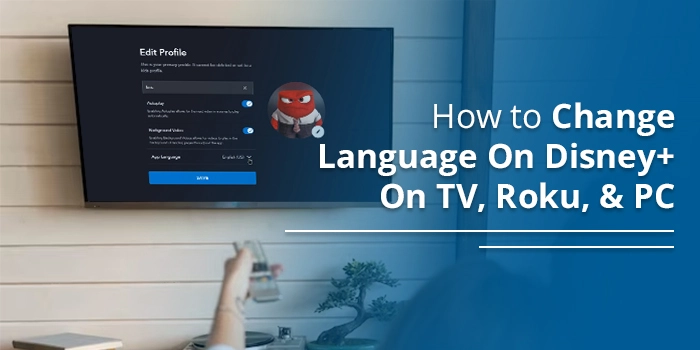
Disney+ provides content in various languages. But we cannot watch content in all of them. So, how to change language on Disney +? Luckily, changing language is very simple. All you need is to tap on your profile image, choose Edit profiles, tap App language after choosing your profile, and then choose a language.
That’s it. You can easily watch content in your preferred language now. There are other methods to change language in Disney+. We have explained them below.
How To Change Language On Disney + On TV?
Changing language on Disney Plus on your smart TV can be done through profile settings. Here’s the exact process.
- Choose something to watch on Disney Plus.
- Pause whatever you are watching using the remote.
- Tap the icon at the top-right.
- Next, look below Audio and select your language.
- Choose your profile from the Disney+ homepage and tap Edit Profiles.
- Choose App language.
- Now, select your preferred dialect.
How To Change Language on Disney Plus Roku, Apple TV, & Fire TV?
You can change the language on Disney Plus on Roku, Apple TV, and Fire TV via device settings.
Roku
Changing language on Roku requires you to follow these steps:
- Open Disney+ on your Roku device.
- Click on any movie title.
- Now, on the Roku remote, hit the start button.
- Lunch the Audio menu.
- From the left-hand menu, choose your preferred language.
Apple TV
Change the language of Disney Plus from its app on your Apple TV as follows.
- Launch the Disney Plus app on Apple TV.
- Now, select a title that you wish to watch.
- Swipe down on the remote of the device.
- Now, from the screen’s top, select Audio.
- Finally, select the language that you want to watch Disney Plus in.
Fire TV
Changing language isn’t possible from the Disney Plus app on Fire TV. So, you will need to change the language of your Fire TV. On Fire TV, use these steps to change language.
- Head to the settings of the device.
- Now, from the home screen, choose Preferences.
- Finally, choose Language.
How to Change Disney + Language on Your PC
Use the browser on your PC to change the language of Disney Plus. Here are the simple points to follow.
- Open the web browser on your desktop.
- Now, select a title to watch.
- When it plays, place your mouse on the screen to make the quick settings appear.
- Next, tap the icon on the top-right part.
- You’ll see many languages on the screen. They will show under Audio.
- Make your selection of language.
- After that, keep playing the video.
- If you want to modify the default language, tap your profile picture on the home page of Disney Plus.
- Tap Edit Profiles.
- Select your profile.
- Now, the dropdown of App Language should be opened.
- Select the language you prefer in the Profile Settings.
POINT TO NOTE: Do you share your Disney Plus account with someone? If so, you can have your separate default language on your device to watch content on Disney Plus.
How To Change Language on Disney + Movie?
The steps mentioned in the previous section include both changing the language settings of the current movie and the default ones. Still, to make it clear, we will explain the process of changing the language on Disney Plus for a movie you are currently watching.
- Head to the Disney Plus application.
- Alternatively, go to the Disney Plus website.
- Press the movie or show you want to access.
- When it begins playing, pause it.
- Before that, click the Settings icon. It is on the upper right-hand part of the screen.
- You will see a window with two columns. On the column with audio, choose the language you prefer.
- Now, choose the language of your subtitles in the second column.
- Exit the window after you modify your preferences.
- Repeat these steps to change the language settings on the Disney Plus movie if you have many profiles.
How Many Languages Does Disney Plus Support?
Disney Plus supports several languages. These include the following:
- Danish
- Czech
- UK English
- US English
- Finnish
- Portuguese
- Traditional Chinese
- Chinese spoken in Hing Kong
- Hungarian
- Norwegian
- Polish
- Slovak
- Turkish
- Swedish
- German
- Spanish
- Spanish in Latin America
Concluding Words
How to change the language on Disney Plus, you just need to select your language below Audio and change it. Use the instructions above according to your streaming device. If you face an issue, contact the Disney Plus customer service team.
Frequently Asked Questions
How do I change Disney Plus back to English?
Tap on your profile icon and go to Edit Profiles. Choose your profile and tap App language. From the list of languages, choose English.
Why can’t I change the audio language on Disney+?
You can change the audio language by changing the app language. But if you still cannot change the audio language, it may not be available in your location.
Why is Disney Plus playing in a different language?
Disney Plus plays in the language of your mobile device, web browser, or game console. However, if you don’t prefer that language, change it by logging into your Disney Plus account and choosing the language selection menu.
How do I change the audio settings on Disney Plus?
Start watching a title on Disney Plus. Click the Settings icon on the screen. In the window that appears, find the Audio option and choose the language you want.

