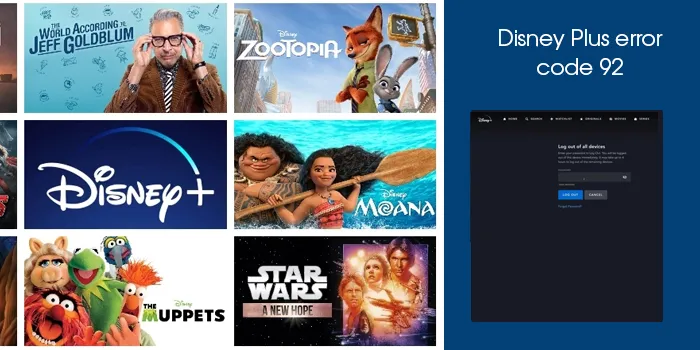
As a Disney Plus subscriber, you may wait for that time of the day when you can access your favorite entertainment content. But encountering technical glitches removes all joy from the experience. Users commonly find Disney Plus error code 92 while using the streaming service. The error message says that the video requested cannot be played and that you need to contact Disney Plus support.
Poor internet, an issue with the server, and service interruptions are some common causes for the error code 92. As the error prevents you from streaming content, learning how to resolve it is essential. This guide will give you easy measures to fix error 92 on Disney Plus.
Possible Causes of Disney Plus Error Code 92
Error 92 on Disney Plus usually occurs while streaming the service on a smartphone, computer, or tablet. Some causes for the issue are as follows.
- Temporary service disturbances
- Poor signal strength
- Server downtime
- Your application has not been updated
- An interruption by the antivirus software
- Billing, subscription status, and similar account-related issues.
7 Methods to Fix Disney Plus Error Code 92
There are various ways to resolve error 92 based on the causes above. Take a look at the following fixes.
1. Check the internet connectivity
A prominent cause of error code 92 is an unstable internet connection. If your device has a slow connection, you will be unable to stream content properly. So, ensure that you have good signal strength.
If you are streaming on your smartphone, connect it to a wireless network. Otherwise, go to an area with good signal strength. If you are streaming on your system, examine your router or Ethernet cable, and check whether they are working as intended.
2. Get the latest Disney Plus update
Update your Disney Plus app if the current version is old. It’s because the old version of the application usually has a bug that prevents the streaming from occurring properly. To update the app, just head to the respective app store on your device. Look for updates and install them.
iOS device users can touch the ‘Updates’ tab on the App Store to update the Disney Plus application. Meanwhile, if you use an Android device, use the Play Store to get the latest app updates. Touch ‘My Apps & Games’ followed by ‘Update.’
3. Execute a power cycle
The Disney Plus error code 92 is very often due to a weak internet connection. So, even after updating the Disney Plus application, if you cannot stream content, do a power cycle. It will refresh the internet connectivity and also eliminate cache data that causes performance issues.
Just switch off your streaming device for some minutes and then start it again. Ensure to let the device remain idle for some time. Do not be in a rush to plug it back.
4. Find out whether the Disney Plus servers are down
Sometimes, error code 92 is not a result of any glitch in your device or the internet service. It is because of a Disney Plus server issue. So, while you are trying out these measures, do not forget to inspect the server status of this service.
Head over to its social media pages to find out whether others also complain about a problem with Disney Plus. You will need to keep an eye on the updates to learn whether the server issues have been resolved.
5. Uninstall and Reinstall Disney Plus
Reinstalling the Disney Plus application will be effective if the installation of the app is corrupt. Here are the quick steps to reinstall the application.
- Trigger the Run dialog box by hitting the Win and R keys on your keyboard.
- On the Run box, type ‘appwiz.cpl.’
- Press Enter or click ‘OK.’
- Now, right-click the Disney Plus application.
- Hit the ‘Uninstall’ option.
- When the program uninstalls completely, restart your system.
- You can now get the most recent Disney Plus version.
6. Stream Disney+ on another device
The Disney Plus error 92 also occurs on devices not compatible with the application. So, if you are facing trouble streaming content on your device, use another device that you think is compatible with the application.
To find out the devices that are compatible with Disney Plus, go to its official website. Here, you can see a list of devices and find out whether the one you are using is suitable to stream content from this app.
7. Change the DNS server settings
Every device on your network has a default DNS server. This is assigned to it by your ISP. The server turns usernames into IP addresses. So, if you are facing problems with your internet connection because of server settings, change to another DNS server.
There are various DNS servers available that are entirely free of cost. They also lead to an improved connection.
Final Words
Fixing the connection strength is crucial to resolve various Disney+ errors. The measures explained above will help you get past error 92 on this streaming service so you can watch your favorite content. You can talk to the Disney Plus Customer Service Number if issues with using the service persist.
Frequently Asked Questions
How can I resolve the Disney Plus error code 90?
Start by restarting your device. After that, restart your wireless router and see if the error code 91 on Disney Plus resolves. However, if the error persists, uninstall the application and then install it again. You can also switch to a wireless connection from mobile data.
How do I fix Disney Plus error code 92 on Firestick?
You must ensure that your Firestick has a stable internet connection. Update the Disney+ app. Also, reset the router or modem. Also, check whether the Disney Plus servers are working fine.
How long will the Disney Plus error code 92 take to resolve?
If error 92 on Disney Plus is because of service outages, it will take a few hours to resolve. Keep checking the official Disney Plus website or its social media pages to learn about the service status.
How can I resolve Disney Plus errors?
You can resolve various Disney Plus issues or errors by checking your internet connectivity, restarting the streaming service, reinstalling the streaming service application, and updating it. It is essential to have a stable internet or Wi-Fi connection to use Disney Plus.

