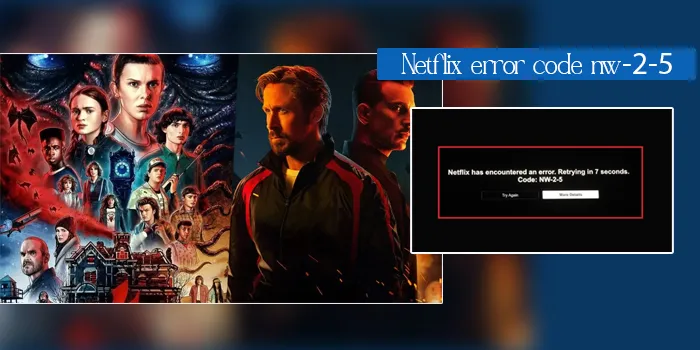
Encountering errors when you’ve planned to have a movie night through Netflix is very annoying. A common one is Netflix error code NW-2-5. This error occurs when a network glitch prevents your device from linking to the Netflix server. This error is common on various devices, such as gaming consoles, smart TVs, and Blu-ray devices.
On the screen, you will get a message that says an error has been encountered and that Netflix is trying to reconnect in a few seconds. Issues like firewall, proxy, or parental controls can also lead to the NW-2-5 error. Keep reading this article so you can find out more about the causes and the most effective ways to fix it.
What Causes Netflix Error Code NW-2-5
As mentioned before, the NW-2-5 error on Netflix is mainly a connection problem. Some reasons why it arises are as follows:
- Weak internet connection.
- Glitchy streaming device.
- Slow home network speed.
- Internet service provider issues.
- Faulty router or modem.
- Corrupt cache or data on the streaming device.
- Insufficient streaming device memory.
How to Fix Netflix Error Code NW-2-5
Begin by checking your internet connection. If that doesn’t resolve the error, move on to the other fixes.
1. Check internet connectivity
Find out if you have good internet connectivity. Use a faster network or increase the internet bandwidth for streaming. You can connect with your ISP for this purpose. Perform a speed test to find out whether you have enough data bandwidth.
Try switching off the router, wait for a few seconds, and then switch it on. Now reconnect to your device. Move your streaming device and router nearer to improve the signal strength. You can also try an ethernet connection to get a good streaming experience.
2. Start your device again
Restart your device to fix the NW-2-5 error code. This is a good fix if your Netflix application has crashed. Restarting the device helps you reset your connection to the servers of Netflix. Use the relevant restart procedure according to your device. Switch off the device safely and disconnect the power for a few seconds before powering it on again.
3. Check if your network is compatible with Netflix
In many public places, such as a café or a school, the administrator blocks the Netflix service. So, you will find Netflix error code NW-2-5 if the service is blocked.
Also, connections like hotspots, cellular networks, or satellite networks do not have adequate speed to stream Netflix. So, it would be better if you first check whether the network you are using has permitted people to access Netflix. If not, you’ll need to change the network or contact the administrator.
4. Check the DNS configuration
Verify the DNS settings to fix NetfliX error code NW-2-5.
- On a Windows PC, open the command prompt and type ipconfig /all
- Press the Enter button.
- Now, look at the ‘DNS Servers’ entry to check and verify the DNS settings.
- If you cannot find appropriate DNS servers, go to the ‘Network and Sharing Center.’
- Here you can find the correct DNS settings.
- If a message like ‘Host (website address) not found occurs, it means that you need to change to another DNS server.
5. Use a Public DNS server
The Internet Service Providers make available the DNS servers to ensure proper loading of web-based services. Similarly, to load Netflix, you will require a DNS. However many ISPs provide DNS servers where outages commonly occur. In this case, you should use a public DNS server.
This is good for those whose DNS servers are broken or slow. Use these steps to change the DNS.
- Go to ‘Network Connections’ by hitting the Windows and X keys.
- Choose the ‘Change your network settings’ option on the status page.
- Now tap ‘Change adapter options.’
- Right-tap on your adapter and choose ‘Properties.’
- In the window that appears, tap ‘Internet Protocol version 4 (TCP/IPv4).’
- Now choose ‘Properties.’
- Change the ‘Obtain DNS server automatically’ option to ‘Use the following DNS server addresses.’
- After deciding on a DNS provider, type in the chosen and alternate addresses in the window.
- Check the box adjacent to ‘Validate settings on exit.’
6. Check for software updates
You may also examine if your streaming devices are updated to resolve this error. The streaming device should have the latest firmware. This will prevent your system from being incompatible with Netflix.
Also, update the Netflix application on your streaming device.
7. Check in with your internet service provider
If none of the fixes above were able to fix the Netflix error code NW-2-5, get support from your internet service provider. They can run more thorough connection tests. The service providers can determine if there’s a connection problem between Netflix and your local network.
If the issue is at their end, they can fix it. But if not, you must connect with the customer support staff of the Netflix service. For this, go to the official Netflix Help Centre page. Connect with customer support via telephone or the live chat system.
Final Words
Use these simple measures to resolve the NW-2-5 error message on Netflix easily. They basically involve rectifying the connection problem. Let us know if you were able to fix the glitch in the comments below.
FAQs
How can I fix the Netflix network error?
In order to resolve a Netflix network error, restart your modem or router. Try connecting to another network. You should also restore the default connection settings in your device to fix the network connectivity issue.
How do I fix the Netflix NW-2-4 error?
Start by checking your internet connection and ensure that your device is fully connected. Get the default network settings back on your device. These include the custom modem, VPN, and custom VPN settings.
How to reset Netflix settings on my device?
Select ‘General’ in settings. Scroll down to choose ‘Reset.’ From the list, pick ‘Reset Network Settings.’ Choose ‘Reset.’
Are network servers not working today?
If you want to know whether Netflix servers are down, check the service’s social media pages. You will find their service status updates. You can also connect with them on their social media pages to learn more about their server status.

