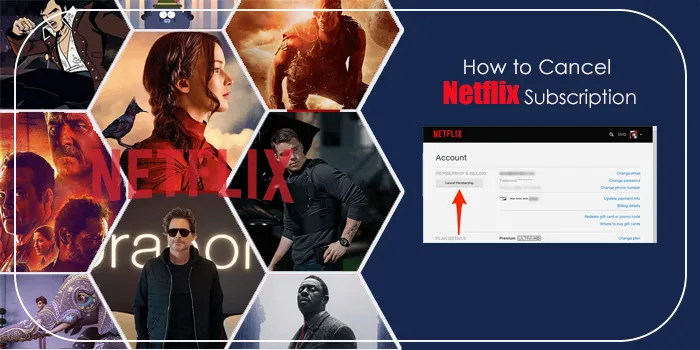
Many people are considering cancelling Netflix subscriptions because of introducing ads, raising prices, etc. But need to know How to Cancel Netflix. They needn’t have to worry.
Below we’ve discussed various ways that help you to cancel Netflix subscriptions on Android, iPhone, iPad, and more. To do so, first, log into your Netflix account and then tap the drop-down menu.
After that, choose the Account option to access account management. Now, below the ‘Membership & Billing’ section, hit the Cancel Membership’ button.
Besides, many subscription services hide their unsubscribe buttons in their settings. But still, if you want to cancel your subscription because of its increased price, you can easily do this with Netflix. So, let’s proceed.
Reasons for Cancelling Netflix subscriptions
There are several reasons why people are cancelling Netflix subscriptions. Some of the popular ones are prescribed below:
1. Cost
The subscription cost might be high, and people need help.
2. Content
The reasons for cancelling a Netflix subscription can be content. Many people notice that there is a decrease in content quality. They didn’t encounter shows of the quality they had seen before.
3. Streaming problems
People need help with technical problems like slow load time, buffering, poor video quality, and sound. Due to this, they think of cancelling their subscription to Netflix.
4. Personal Issues
Many people want to spend less time watching the screens, so they need to cancel Netflix.
How to cancel Netflix via mobile App
Follow the below steps to cancel Netflix easily:
- First, log in to your Netflix Account
- Now, tap the drop-down menu that appears in the top-right corner
- Next, choose “Account” from the list to access account management
- After that, tap on the ‘Cancel Membership’ button below the ‘Membership & Billing’ section
- Lastly, to confirm, hit the ‘Finish Cancellation’ button.
How to cancel a Netflix on a web browser
Below are the steps that you can use in a mobile or desktop web browser to cancel your Netflix account:
- Visit the Netflix website and log into the account that you want to cancel
- After that, press on the profile picture option
- Now, tap account to open an account details page
- Next, under the Membership & Billing option, tap on the Cancel Membership button
- And then tap on the Finish Cancellation button
- At last, complete the feedback survey and hit Done.
How to cancel Netflix on Android
You can cancel your Netflix subscription on Android by following the below tips:
- On your Android, open the Netflix app
- Now, click the Profile icon
- Next, choose the account
- Lastly, hit the Cancel Membership button under the Account screen.
How to cancel a Netflix subscription on an iPhone
The given below steps will help you to cancel your subscription on your iPhone:
- On your iPhone or iPad, open the Settings app
- After that, at the top of the page, enter your name
- Now, in the Apple ID menu, click Subscriptions
- Next, choose Netflix from the appearing list
- Finally, choose the Cancel Subscription button.
How to cancel Netflix through Google Play
After following the below steps, you can easily cancel your account on your phone:
- On a Phone or tablet, open the Google Play Store app
- Now, click the Profile icon that appears in the upper-right corner.
- Once the menu is opened, choose the option Payments & Subscriptions.
- After that, choose the Subscriptions button
- Next, select Netflix and click the Cancel Subscription option
- Finally, confirm your cancellation.
How to cancel a Netflix from iTunes on your PC
Using iTunes, you can cancel your Netflix subscription by following these steps:
- Tap the Account option in the iTunes app
- Now, could you choose the option View My Account?
- Go ahead and find the Settings section
- Once found, search for Subscriptions
- And then tap Manage to its right.
- At last, hit Done
How to cancel Netflix through Amazon
You can easily and safely cancel Netflix through Amazon by going through the below instructions:
- First off, go to the “Memberships and Subscriptions” page.
- After that, tap the “Cancel Subscription” next to “Netflix.”
- From the list, choose one of the options to cancel
Tips for cancelling your Netflix account
Before tips will help you if you’re thinking of cancelling your Netflix account:
1. Use the Help Centre
To cancel Netflix on any device, go to Netflix’s Help Centre and follow the step-by-step instructions.
2. Check your billing date
To prevent paying an extra charge, you must check your billing date. It is advised to cancel the subscription before finishing your billing period.
3. Confirm your cancellation
Double-check your email after cancelling the subscription. If you didn’t receive the email, you must contact Netflix support to confirm that the cancellation was done.
The Bottom Line
That’s it! The above information is all about How to Cancel Netflix Subscription. So, if you want to cancel your subscription because of increased prices, you can go through the above steps.
FAQ’s
How do I cancel Netflix autopay?
To cancel Netflix autopay, choose to Manage payment info from the Account page and then hit the payment method you want to cancel.
Does cancelling Netflix refund your money?
Netflix will refund your money if you cancel your subscription before completing the billing period.
How to cancel a subscription?
To do so:
1. Go to Subscriptions in Google Play on your Android device.
2. Choose the subscription that you want to cancel.
3. Click the Cancel Subscription button.
4. At last, follow the on-screen instructions.
Does Netflix cancel immediately?
If you end your subscription, Netflix does not cancel immediately.
What is the easiest way to cancel Netflix?
The simple way to cancel Netflix is to first log into your account. Afterwards, go to Membership & Billing and tap the Cancel Membership button.

