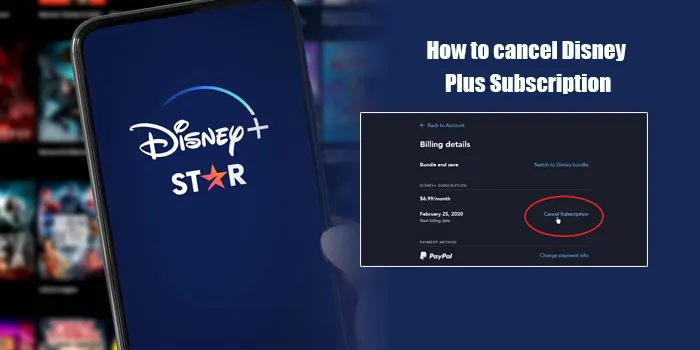
You’ve recently moved in with your partner and are now planning on splitting expenses. You’ll keep Hulu, Netflix, and Amazon Prime. Your partner will keep their Mubi, Disney+, and Peacock subscriptions. So now you have to, but you don’t know how to cancel Disney Plus subscription.
See, it’s not rocket science to figure out how to undo your Disney+ subscription. Therefore, I know once you read this article, this job will be pretty much a cakewalk for you.
So, why are we wasting time? Let’s get down to work and unsubscribe from Disney Plus in minutes.
- Your Disney Plus subscription will remain active if you cancel it between two billing cycles. So, you can continue watching Disney Plus till the next billing cycle even after canceling its subscription.
- Canceling Disney Plus Subscription is not deleting the account. Therefore, you can reactivate your subscription anytime you want.
- If you have a direct Disney Plus subscription, you have to cancel it through Disney Plus’s application or website. However, if you subscribe to the channel through third-party applications, you can undo the subscription by visiting that app’s settings.
How to Cancel Disney Plus Subscription
You can’t understand how to unsubscribe from Disney+ because there’s not one but various ways to cancel it. For example, if you’ve subscribed to Disney Plus directly, you’d have to visit the channel’s application or their website.
But, let’s say you’re subscribed to Disney through a third party; then you have to visit its settings and unsubscribe. And it’s not just you; several other Disney Plus subscribers face similar issues.
Hence, it’s better to understand how to unsubscribe from Disney+ directly and through third-party apps and then take action.
How to Cancel Disney Plus Subscription Directly
If you’re searching for how to cancel your Disney Plus subscription directly, this is what you need to read RIGHT NOW! Don’t waste a moment and start reading the steps right now.
- First things first, log in to your Disney Plus account from a web browser or your phone’s app.
- Now that you’re in find the Profile icon and tap / click on it.
- Tapping on the icon will land you in the Profile section. Thereafter, you can find your account and click on it to see its details.
- Here, you’ll find the “Disney + Subscription” option, which you must click. And once you click on it, you’ll find another option called “Cancel Subscription.”
- Finally, please fill out their survey form to explain why you’re letting go of your subscription and complete the cancellation process.
How to Cancel Disney Plus Subscription Via Roku
Now if you have subscribed to Disney Plus via Roku, you can’t cancel the subscription directly. You can cancel Disney Plus on Roku only.
- First, without any argument, visit your account after going to Roku’s official website.
- Next, locate and click the “Manage Your Subscription” option, and here you’ll find the Disney+ subscription.
- Finally, click the “Cancel Subscription” after landing on your subscription page, and you’ll be done.
How to Cancel Disney Plus Subscription via Apple
If you’re an iPhone user, you can cancel Disney Plus Subscription on iPhone only. So, don’t try to cancel your subscription elsewhere, as it won’t work.
- Unlock your phone and go to your iPhone’s settings.
- On the top of the Settings, you’ll find your name, which you need to tap.
- It will land you on your profile, where you’ll find the subscription option.
- Just tap on it and then the “Disney Plus Subscription” option.
- Finally, select the “Cancel Subscription” option and cancel your subscription.
How to Cancel Disney Plus Subscription Via Amazon
Canceling a Disney Plus subscription on your Amazon app takes no more than 1 minute. Yes, I am not exaggerating; it’s that easy. Don’t believe me? Then take a look yourself:
- First, you know you have to enter your Amazon account.
- Next, you have to find and tap on the “Disney+ Subscription” option.
- Finally, when you’re inside the section, click the “Cancel Subscription,” and it’ll be done. It’s very easy.
How to Cancel Disney Plus Subscription Via Google Account
If you’re looking to cancel your Disney Plus subscription on Google Account, I have the exact thing for you. Come on, read it carefully, and cancel the subscription. I promise you don’t need much time to cancel the membership.
- First, you know you have to visit Chrome and log in to your Google account from which you’re subscribed to Disney Plus.
- Now you have to find the “My Subscription” option, followed by the “Disney Subscription” option.
- Finally, cancel the subscription by finding the “Cancel Subscription” button, and you’ll be free.
How to Cancel Disney Plus Subscription Via Xfinity
Xfinity makes your entire experience with them smoother and better. So when you want to cancel a Disney Plus subscription on Xfinity, you won’t face any trouble and cancel it within seconds.
- First, you know the drill about getting into your Disney Plus account from Xfinity’s settings.
- Next, you have to find and select the Disney+ subscription option.
- Finally, click the “Cancel Subscription” option and confirm to remove the application like a pro.
And That’s a Wrap-Up
So, are you a direct Disney Plus subscriber or a third-party subscriber? Whatever it might be, you now know how to cancel a Disney Plus subscription.
Now you can cancel your Disney Plus subscription as smoothly as cutting butter. Then why wait anymore? Get down to business and start sharing accounts with your partner.
FAQs
Can You Tell Me About the Cost of a Disney Plus Subscription?
Disney Plus will charge you $7.99 monthly and $79.99 yearly. However, you can also subscribe to Disney Plus, ESPN, and Hulu Bundle, which will cost you from $13.99 to $19.99. So, it’s up to you which subscription you want.
How Can I Reactivate my Disney Plus Subscription?
Take a close look and understand how you can reactivate your Disney Plus subscription:
● First, you must sign in to your Disney Plus account and visit your profile.
● Next, select your account, followed by “Restart Subscription.”
● Finally, you’ve to agree to Disney Plus’s terms and conditions, make your payment and begin your plan.
Can I Still Watch Disney Plus Even After Canceling Its Subscription?
You can watch Disney Plus till the next billing cycle after canceling the subscription, not post that. So, if you want to watch Disney Plus, you shouldn’t unsubscribe to it. That way, you can keep enjoying your preferred shows.
Why Am I Failing to Cancel My Disney Plus Subscription?
You’re failing to cancel your Disney Plus subscription because you subscribed to the service through a third-party app. Hence, it’s better to find out your service provider, go to their settings and cancel the subscription.

