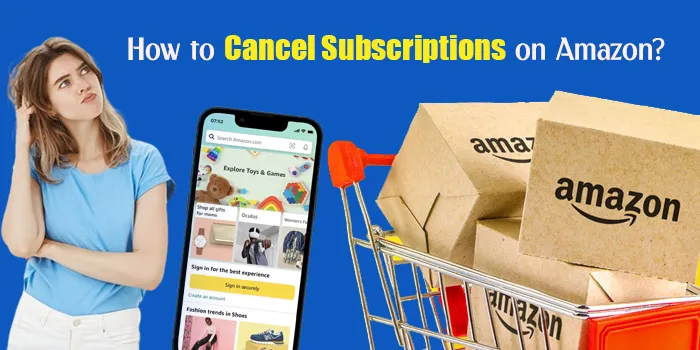
If you want to know how to cancel subscriptions on Amazon, you are reading the right blog. Here, we will tell you how to do so on your computer system by taking the following steps:
- Log in to your Amazon account.
- After that, click on Your Membership and Subscriptions.
- Thereafter, find the subscription you want to cancel.
- Lastly, click on Manage Subscriptions next to that subscription.
After that, follow the instructions. If you still have confusion, read the whole blog. Here, you will learn about it in detail for a better understanding.
How to Cancel Amazon Subscriptions on a Desktop?
The following are the steps to cancel subscriptions on Amazon using your computer system:
- Sign in to your Amazon account.
- Then, hit Your Membership and Subscriptions.
- After that, look for the subscription you need to cancel.
- Thereafter, hit Manage Subscriptions close to that subscription.
- Tap on the link under Advanced Controls so that you can open the main subscription page.
- Using that menu will allow you to choose to cancel your subscription.
How to Cancel Amazon Subscription on Phone?
The following are the steps to cancel your Amazon subscriptions from your smartphone:
- Open the Amazon app on your smartphone.
- Then, click on the button having an icon of a person, appearing between the shopping cart and house icons.
- After that, hit Your Account.
- Thereafter, pick the subscription you need to cancel.
- Now, click on Manage Membership.
- Then, select Manage. After that, pick End Membership.
- After that, confirm your cancellation.
What Happens If We Cancel Amazon Subscriptions?
If you cancel your subscription for physical goods, it will cancel all future shipments and orders of your goods. In addition, it will not lay any future charges to your account, but if a fixed shipment is in process, it will keep on process and reach you. It means pending shipments will not be canceled if you cancel your subscription.
To cancel outstanding shipments, do it manually by using the Your Orders menu. Unless your order reaches you, you can cancel it without any charges.
However, for digital goods, such as streaming media subscriptions, the service will come to an end at the of the final billing period that you paid for. Then, you will no longer be charged and have access to the service.
How to Cancel Amazon Subscriptions on iPhone?
To cancel your Amazon subscriptions through the Amazon app for iOS or Android, follow the steps below:
1. Open Your App:
Open your iPhone or Android device, and look for the Amazon app. After that, open the app and log in you are not signed in to Amazon on your smartphone or tablet.
2. Reach Account Settings:
After opening your Amazon app and logging in, you will find some icons at the bottom. Choose the person icon.
3. Manage Account:
When the new screen opens, you will find a table for orders, lists, and your account with recent orders. Then, tap on Your Account to reach account settings.
Go down past the customer service section to Account Settings. Here, look for Membership & Subscriptions and click on it to open the next menu.
4. Cancel Amazon Subscriptions:
This screen will show you any active subscriptions you have on your Amazon account. So, for the cancellation of a subscription, click on Manage Subscriptions close to the membership you wish to cancel. After that, select Cancel for the end of your subscription.
How to Cancel Subscriptions on Amazon Prime Video?
To cancel your Amazon Prime Video subscription, stick to the steps below:
- Sign in to your Amazon account.
- Then, reach ‘Account & Settings’
- After that, choose Update, cancel, and more under Membership.
- Then, tap on the button of ‘End Membership’ and confirm.
How to Cancel Subscriptions on Amazon Prime?
To cancel your Amazon Prime subscription in the Amazon Shopping app, take the below-listed steps:
- Reach the navigation bar at the bottom of your screen and click on the Profile icon to open the Profile page.
- Click on Your Account.
- Hit Manage Prime Membership to reach the Prime Membership page.
- Click on Manage Membership so that you can open a drop-down menu.
- Hit Manage Membership.
- Click on End Membership to open Prime benefits. Then, you will find the benefits you used and how many times you used them in the last 12-month period.
- Click on Continue to cancel to open a final cancelation confirmation page.
- Reach the bottom until you find the options End on XXX and End Now.
- If you wish to use your Prime benefits until the plan is over, click on End on XXX to cancel when the current limitation period ends.
- To get a refund of the billed amount, hit End Now to cancel your membership immediately.
- When you have clicked on your selection, the app will open a page confirming that your account is canceled, and you are not a Prime member any longer.
How do I Unsubscribe from Amazon Prime Streaming Services?
If your subscription was created using a third party, like a mobile service provider, ask them for further help.
Reach Account & Settings, and then choose the Your Account tab.
For a Prime Video-only subscription, choose End Subscription. Prime Video is also included on an Amazon Prime membership. To cancel an Amazon Prime membership, choose Edit on Amazon under Prime Membership.
Any extra subscriptions that are tied to your Amazon Prime or Prime Video membership don’t renew when your Amazon Prime membership is over.
Conclusion
To cancel subscriptions on Amazon, first sign in to your Amazon account, then, tap Your Membership and Subscriptions. After that, look for the subscription you need to cancel, and hit Manage Subscriptions close to that subscription.
If you still have some confusion lurking behind you, call the Amazon customer service number, 1-888-280-4331.
Frequently Asked Questions
How do you cancel subscriptions on Amazon?
Reach your Subscribe & Save Items.
Then, hit the Subscriptions tab.
After that, if you have signed in using a browser, choose the product image. If you are sign a mobile device, choose Edit.
Then, choose Cancel subscription.
After that, choose a cancellation reason.
Lastly, choose Cancel my subscription.
How do I cancel Paramount Plus on Amazon Prime?
To cancel Paramount Plus through Amazon or Fire TV, take the steps below:
Sign in to your Prime account, go to your account name, and hit Account Settings.
Reach Channels in the menu bar and look for Paramount+. Hit Cancel Channel.
A retention offer will be presented before you. Hit Cancel my subscription to continue.
You will get a confirmation of the cancellation of your subscription.
How do I unsubscribe from the Amazon list?
There are two types of Amazon lists from which you want to unsubscribe:
Email notifications about lists you follow:
Reach the section of ‘Your Lists’ on Amazon.
Select the list you need to unsubscribe from.
Hit the ‘Manage List’ button.
Find the ‘Get email notifications’ option under ‘List Settings’.
Uncheck the box and hit ‘Save List Settings.’
Subscribe & Save subscriptions:
Reach ‘Your Account’ and then go to ‘Your Subscribe & Save’ items.
Choose the ‘Subscriptions’ tab.
Look for the product you need to unsubscribe from and hit it.
Tap on ‘Cancel subscription’ and select a reason for cancellation.
How do I cancel my Prime Video subscription after free trial?
Go to Account & Settings, then choose the Your Account tab.
For a Prime Video-only subscription, choose End Subscription. Prime Video is also included with an Amazon Prime membership. So, if you want to cancel an Amazon Prime membership, under Prime Membership, choose Edit on Amazon.

