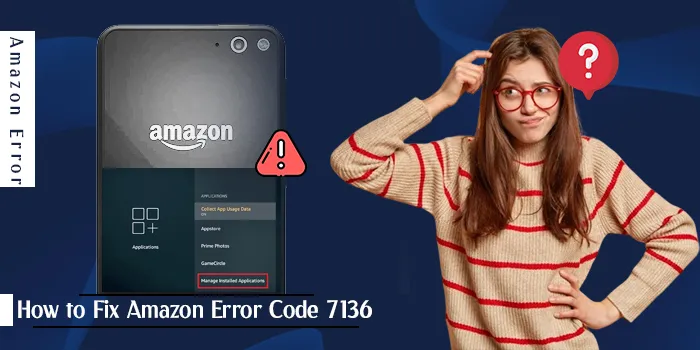
To fix error code 7136 on your Amazon Prime Video, reach Settings on your TV, then go to Apps, pick Prime Video, and select Force Stop.
Besides that, there are many ways to fix Amazon error code 7136, such as uninstalling the recent updates, closing your VPN, disabling Proxy, clearing cache, accessing Amazon Prime Video on other devices, and so on.
Now, you must be wondering which way to use and how all these ways work. We have told about these in this blog step by step.
Top 7 Ways To Solve Amazon Error Code 7136
The following are the 7 ways to resolve the issue of Amazon error code 7136:
1. Force Stop Your Amazon Prime:
Take the following steps to force stop your Amazon Prime:
- Go to Settings on your television.
- Then, reach Apps and choose Prime Video.
- Lastly, choose Force Stop.
2. Uninstall the Latest App Update:
Take the following steps to uninstall recent app updates:
- Look for Settings on your TV.
- After that, go to Apps and choose Prime Video.
- Lastly, choose Uninstall updates.
If the Amazon Prime video error code 7136 happened after an app update, it could have caused the problem. So, uninstall it to get to the previous version, where all was okay.
3. Close Your VPN:
Take the following steps to turn off your VPN:
- Hit the Windows key and choose Settings.
- After that, choose Network & internet and hit VPN in the right menu.
- Then, pick the VPN connection you wish to disable, then hit the drop-down and choose Remove.
If you still have problems with your restricted content, go for a trustworthy VPN to unlock Amazon Prime videos.
4. Plug in and out the Router:
You can also use your router to fix Amazon error code 7136 by taking the following steps:
- Unplug the power cable from your router and wall.
- Then, wait for a couple of minutes and plug the cable again into the router and wall.
- After that, connect the device to the internet.
- Then, see if the same error happens.
5. Disable Proxy:
Take the following steps to disable Proxy:
- Hit the Start Menu icon and choose Settings.
- Tap on Network & Internet, then go down and hit Proxy.
- Choose Edit, which is close to Use a proxy server option in the Manual proxy setup section, then hit Use a proxy server.
- Lastly, tap on Save.
6. Access Amazon Prime Video on Other Devices:
If you have more devices, don’t take tension on how to fix error code 7136 on Amazon Prime Video. Try accessing Amazon Prime Video on other devices that you have like your laptop, smartphone, and iPad.
When you access it on a different device and don’t find any problem, it means your registered device was at fault. Therefore, you need to deregister the device. After that, install it again.
7. Clean up Cache:
You can also clear the cache on the following devices with the given steps:
7.1. Windows App:
Click on the Windows key and hit Settings.
Tap on Apps, then Apps & features.
Look for the Prime Video app, tap on three vertical ellipses, and choose Advanced options.
Hit Repair.
Get back and tap on Reset if your repair option doesn’t work.
7.2 TV App:
Look for Settings on your TV.
Reach Apps and choose Prime Video.
Get down and hit Clear data and Clear cache.
7. 3. Android App:
On your Android device, open the Settings app.
Then, choose Apps.
After that, pick Prime Video from the list of apps.
Then, hit Storage.
Lastly, tap on Clear Data and Clear Cache.
Bonus. Call the Amazon Prime Video Customer Support Team:
If you tried all the ways listed above only to find disappointment, you must call the Amazon customer support team at 1-888-280-4331. In addition, you can also send an email to the Amazon customer care team at cs-reply@amazon.com.
Thereafter, they will help you by giving instructions or guidance to solve your problem.
Let’s Conclude All:
To fix error code 7136 on your Amazon Prime Video, go to Settings on your television, then reach Apps, select Prime Video, and pick Force Stop.
If the problem is not solved, call the Amazon customer service number, 1-888-280-4331.
Frequently Asked Questions
Why am I getting an error message on Amazon Prime?
It may be due to your internet connection issue. So, check your internet connection. For that, you need to restart your connected device or/and router. If you can connect to the internet on another device, you need to update your connected device’s DNS settings.
Is there a problem with Prime Video?
To know if Amazon Prime Video has a problem like an outage, call the Amazon support number, 1-888-280-4331.
What is error code 7136 on Amazon Prime?
The error code 7136 on Amazon Prime means that the app might be having excessive temporary files and data on your device. If they get corrupted, the performance of your app will be negatively affected.
What is the best way to fix Amazon Error Code 7136?
One of the best ways to fix Amazon error code 7136 is to access Amazon Prime Video on other devices like your laptop, iPad, or smartphone. If the problem continues, call the Amazon support number, 1-888-280-4331.
Can excessive cache lead to Amazon error code 7136?
Yes, it can. So, find Settings on your television, go to Apps, and pick Prime Video. Then go down, and click on Clear data and Clear cache.

