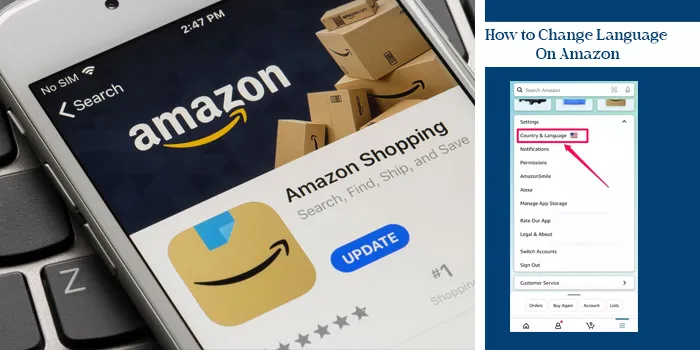
You have wanted to change the language on your Amazon account for a long time. But as you didn’t know how to change language On Amazon, you have been roaming around clueless through your account.
And if you feel that makes you stupid, then NO! You’re not stupid; several people struggle with finding the language change button on Amazon.
The only way to end this trouble is by learning. Yes, you can learn to change the language on Amazon by following simple steps. Come, I’ll teach you!
How to Change Language on Amazon App
For all who don’t know, features on the Amazon website and application are a little different from one another. In fact, you can access some features only from your phone and not your website.
So, here’s how you can change the language on the Amazon app.
Operating the Amazon app on an iPhone, iPad, and Android is similar. So, you can follow these steps irrespective of your phone brand.
Now enough talking let us know how to change the language on the Amazon app:
1. First, open your Amazon application and sign in to your account.
2. Now, tap the menu (the three horizontal lines) option, which you will find down low on the right side of your screen.
3. Then tap on those lines to see a couple of options. From these options, find and select the “Settings” options.
4. Tap the Settings option, and a drop-down will appear, and you must select the “Country & Language” option.
5. Here you will find a couple of country names and the language associated with the region. Select your preferred language and click Done. That’s it!
How to Change Language on Amazon Website
You can change the language on the Amazon website while on your computer or laptop. So, if you’re on the web, you can change the language like this:
1. First, log in to www.amazon.com from your preferred browser, and find the search bar. Beside the search bar on the right side of the screen, you’ll find a Flag icon beneath your current language selection.
2. Now go over the flag icon, and click it. And you’ll find the language options from which you have to choose your preferred language.
3. If you don’t find your preferred language from the drop-down option, click the “Change Country / Region” option.
4. Once you click this option, you’ll find a number of options with various countries’ names and their official languages.
5. Choose the language you are comfortable in from the list, and you’re done.
Concluding Words
Knowing how to change language on Amazon is effortless. And now that you know how to change the language, I’m sure you’d agree with me. So, if your language changes to Spanish from English, or any other language, you can change it in less than a minute.
Related Post:
Frequently Asked Questions
Why Did My Amazon Change to Spanish?
If your browser settings allow language changes, your Amazon account’s language might change to Spanish or another language. To change the language, go to language settings and change it to English or your preferred language.
How do I change the language on the Amazon app to English?
Here’s how you can change the language on the Amazon application without any hassle:
a. First, go to your Amazon application, and find the “Language and Settings” option.
b. Once you have found the Language and Settings option, go there and find the “Country and Language” option. And if you tap on this option, you’ll find various countries’ names and language options.
c. Select your Country (US, UK, or Canada) and choose English.
What are the steps to change the language on the Amazon app?
If you want to change your language on the Amazon app, follow the steps I have researched and written above. You will find clear instructions on changing your language to English or your preferred language on the Amazon application.
How do I change my Amazon app back to English from Spanish?
You can change your language back on the Amazon application to English by going to the “Language and Settings” option. It’s an easy task; if you read the steps I have written above, you’ll understand it better. So, change your language to English from Spanish in minutes and continue using your application without any problem.
How do I get Amazon back to English?
To change your language back to English, log in to your Amazon account and look at the right side of Amazon’s search bar. You will find the language option with a drop-down list. Once you click the drop-down, you’ll find the “Country/ Region” option. Just click on the “Country/ Region” option and select your preferred country and the language convention that you use. That’s it; your language will change back to English.

