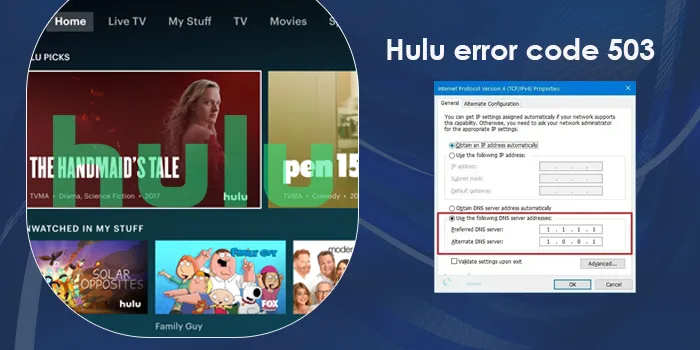
The Hulu streaming website, although popular, is also known to encounter various errors. Recently, people have been reporting Hulu error code 503, which is an HTTP error that pops up when using the service. The error shows that the Hulu servers are down and cannot handle any requests.
A major reason for it is the high traffic on the Hulu website. When the Hulu servers are having maintenance going on, you will undoubtedly encounter error 503. But there are some good fixes for it. If an error arises, you don’t need to forget about streaming content through the service. The methods in this post will help you resolve this HTTP server error.
What Is Hulu Error Code 503?
The 503 error on Hulu will arise whenever you decide to load or reload a web page. You may relaunch the web browser and try again just to see if the error persists.
The 503 error states that the channel is temporarily unavailable. It implies a communication issue between the Hulu application and the servers. This error is quite similar to other HTTP server status errors. So, resolutions for them will also be the same.
Keep reading to learn how to fix the 503 error code on Hulu.
6 Best Solutions for the Hulu Error Code 503
After getting familiar with error 503, you can use these troubleshooting measures.
1. Find the Hulu server status
You can look up Hulu error code 503 today and check the status of Hulu’s servers. If there are any technical problems on the server’s side, you can only wait until the Hulu team fixes them. Keep checking the server status in a few hours. Whenever you see that they have become functional, access the application.
2. Delete browser cache
The web browser stores different pages and multimedia. It does this to improve the response time. But cache can lead to problems in the app’s performance. So clearing it will help you resolve the issue.
If the keyboard shortcut of pressing Ctrl and F5 does not clear the cache, use these steps.
- On your browser, tap the three-dot symbol.
- Now, tap ‘More tools’ followed by ‘Clear browsing data.’
- Select a time range from the menu.
- Put a tick on the boxes with the following names: Browsing History, Cached Images and Files, and Cookies and Site Data.
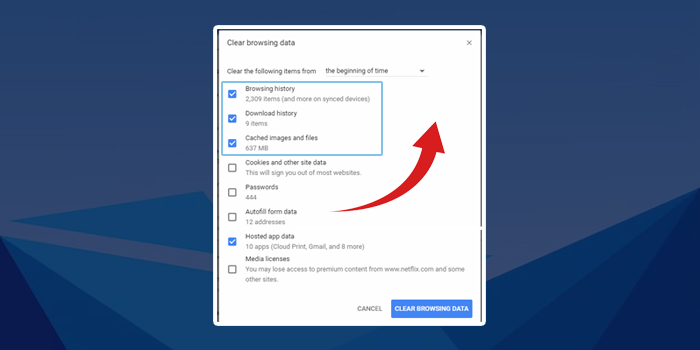
- Tap ‘Clear data’ and exit the window.
- Finally, start your system again.
- Open Hulu. Check if it loads.
3. Eliminate the cache files of the Hulu app.
Apart from clearing the cache files of the web browser, you can also clear these files in your Hulu app. Use these steps to quickly remove the app cache.
- On your streaming device, go to ‘Home.’
- After that, find the ‘Settings’ option and click it.
- Next, select the ‘Apps’ option on the device.
- Find Hulu and tap it.
- You will see the ‘Storage’ option.
- Select this option.
- In the end, hit the ‘Clear cache’ button.
POINT TO NOTE: These are general steps to remove the Hulu app cache. The location of these options will differ as per your streaming device.
4. Check new updates on Hulu App
Many problems in an app version are resolved through its updates. The developers of the Hulu application also keep releasing updates to make it run seamlessly on different devices. You must habitually check for updates for Hulu in the Play Store or App Store.
If you use Hulu on your computer, navigate to the Microsoft Store to find out if there are updates.
Android phone/tablet
- On the Google Play Store go to ‘My Apps & Games.’
- Tap ‘Hulu’ followed by ‘Update.’
Apple TV
- Go to the Apple Store.
- Below the ‘Purchased’ section, find ‘Hulu.’
- Now, check for updates.
Fire TV and stick
- Turn on automatic updates from the App Store.
- To check for updates manually, head to ‘Settings.’
- Select ‘Applications’ followed by ‘Manage installed applications.’
- Now, go to Hulu.
PlayStation 3 and 4
- Enable the automatic updates in PlayStation 3.
- Check for system updates by going to ‘Settings’ followed by ‘System update.’
- Then select ‘Update via the Internet.’
- On PlayStation 4 go to ‘TV & Video.’
- Choose ‘All Apps’ and highlight ‘Hulu.’
- Now, hit ‘Options’ on the controller.
- Lastly, press ‘Check for updates.’
5. Reinstall Hulu app
If the app data has gone corrupt or is missing, it can lead to the Hulu error code 503. Fix it by reinstalling the app.
- Access your streaming device’s home screen.
- Now, tap ‘Settings’ and launch ‘Apps.’
- Select ‘Hulu’ on the list.
- Now, choose ‘Uninstall’ or the ‘Delete’ option.
- Confirm your choice and start your streaming device again.
- Head to the app store as per your OS.
- Look for Hulu.
- Install the application when you find it.
- After that, sign into your account.
6. Check your subscription plan Validity
If you are using various subscriptions from a single account, you may face issues. So check your current plan to find out whether it’s expired. Another thing to check is whether you have subscribed to one plan two times. It will lead to numerous orders which aren’t supported by various sites. Also, avoid running various devices on the standard subscription plan.
Final Words
These effective fixes will help you get past error 503 and start streaming your favorite content. Remember that error 503 is related to servers. So, you must wait till the server status becomes fine. Meanwhile, use the other fixes to enjoy seamless streaming once the servers become functional.
FAQs
How can I resolve the connection error on Hulu?
Disconnect the internet connection from your streaming device. Reconnect after a few minutes. Other things to try are resetting your modem and clearing the app data.
Why am I getting error codes on Hulu?
Error codes on the Hulu app mainly point to an internal device glitch or poor internet. You will also get errors if the Hulu servers are under maintenance.
What are the error codes on the Hulu app?
Hulu error codes arise when users stream content. These codes may indicate problems with the Hulu application, your internet connection, or the device used to stream content. Other sets of codes, such as 3322, 334, and 3307, arise when watching protected content on an incompatible streaming device.
How do I fix the Hulu error 500?
You can refresh your browser. Check if you can stream again. It can also be a server-related problem. So, find out if the Hulu servers are down.

