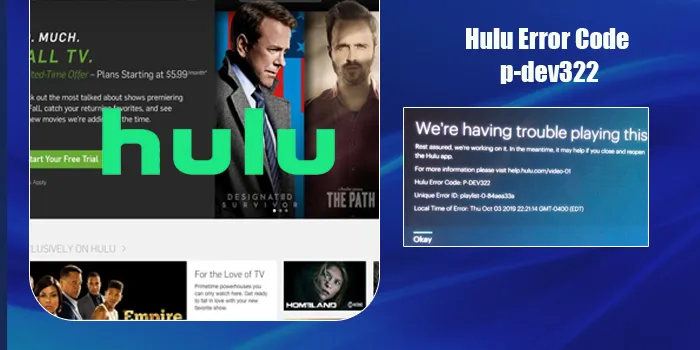
Hulu offers interesting and entertaining content, making most users addicted to it. However, the streaming platform is also known for experiencing various playback issues. These come with error codes like the Hulu error code P-DEV322 that do not let users enjoy their favorite TV series and movies. This specific issue is primarily a server-side problem.
But if it isn’t one and you are tired of waiting for it to disappear, there are various fixes. Users of various smart TVs and Windows operating systems have been facing the P-DEV322 error while streaming Hulu. Scroll below to learn why you may be facing this problem and ways to fix it.
Why does Hulu Error Code P-DEV322 occur
Multiple reasons cause the Hulu app to show the P-DEV322 code. These include:
- An ongoing technical error with the Hulu service.
- A network problem due to cached data or a router setting.
- Corrupt cookies or poorly cached data can also result in this problem.
- Hulu has stored conflicting account data that is disturbing its ability to stream.
- An outdated Hulu application
Fixes to Eliminate the Hulu Error Code P-DEV322
Use these resolutions to fix the reasons behind the error code, as mentioned above.
1. Check if Hulu is down
The first step is to check whether the Hulu servers are under maintenance or down. If they are experiencing an outage, you cannot do anything to resolve the P-DEV322 error.
Just type ‘Is Hulu down today’ on the search engine, and you will quickly find out about the server status. You will also know whether other people in your area are having issues with Hulu.
Navigate to the Twitter account of the application and see if they have given any official updates about an ongoing server problem. If yes, wait for an update about the issue being fixed.
2. Restart your Hulu
If there is no server-related problem, troubleshoot issues in your Hulu app. Restarting it is a good way to do so.
Restart Hulu on Android
- Go to ‘Settings’ followed by ‘Apps.’
- Touch ‘Hulu.’
- Now, tap ‘Force Stop.’
- Now, open the app.
iOS
- Swipe up and stop when your finger is in the middle of the screen.
- Choose Hulu by swiping left or right.
- Now, swipe up till Hulu’s preview comes.
- Close the application and restart it.
3. Login Hulu again
Logging out and then back into Hulu has been a good fix for error P-DEV322. It is a good fix because Hulu remembers your login attempts by placing a cookie in the app whenever you log in. The unique ID in this cookie recognizes your device whenever you open a Hulu app.
So there’s no need to log in repeatedly. But the problem occurs in the presence of excessive cookies. This leads to the expiry of the earlier session, and the service cannot recognize you. So, if you log out once, the app will delete the cache folder. It will create another session.
Log out of smart TVs and other devices like smartphones, tablets, and PC through these steps.
Smart TV
- Choose the ‘Account’ icon.
- Now tap the ‘Logout’ option.
- When a prompt appears, choose the ‘Logout of Hulu’ option.
Mobile and tablets
- Launch the Hulu app on your mobile or tablet.
- Choose the ‘Account’ icon.
- Now, touch ‘Logout of Hulu.’
PC
- Hover your mouse over your name.
- Now tap the ‘Logout’ option.
- After logging out, input your password and email ID on the welcome screen to sign back in.
4. Restart your network devices
Inspecting your router is another step to deal effectively with the Hulu error code P-DEV322. If there’s An IP or TCP inconsistency, this error code will get triggered. You can eliminate it by restarting your modem or router.
- On your network device, locate the ‘On/Off’ button.
- Press it so the device turns off.
- Now take out the power cable.
- After one minute, reconnect the cable.
- Start your router again.
If restarting does not fix the problem, reset your router. This process will restore your present network setup to its default state and remove your custom settings. Find the ‘Reset’ button on your router, hold it, and press it for 10 seconds. Do it till you see every font LED light flashing simultaneously. Once this procedure ends, connect to your internet and check if you can stream the service.
5. Clear your cache
Temporary data and files accumulate on Hulu over time. If they get corrupt, it may lead to the P-DEV322 error. You can resolve it by erasing the cache on your device.
To do so, just navigate to the settings of your device and choose the Hulu application. You may then find the ‘Storage’ option and, from there, ‘Clear cache and data.’
Also, clear the browser cache.

6. Update Hulu
Always use the latest version of Hulu to prevent yourself from facing playback issues. Windows users can go to the Microsoft Store and find updates for the Hulu application from the ‘Downloads and Updates’ section.
Android and iOS can go to their respective application stores to find out whether there are pending updates for Hulu. After updating the application, restart it.
FAQs
Why do I encounter error codes on Hulu?
Error codes on Hulu occur due to server-related problems or an issue with your device. You must check for a stable internet connection, clear your cache, and restart your device to fix the error codes.
How to fix P-DEV302 on Hulu?
P-DEV302 error in Hulu arises when your bandwidth is weak. Network issues and server downtime are other reasons for it. You must ensure a good internet connection to fix it.
Why am I getting error DEV-320 on Hulu?
This error message occurs when there’s a network connection. An outdated Hulu app or an issue with your streaming device are other causes. So, restart the device, check for app updates, and fix the network connection.
How do I reset Hulu on my smart TV?
Open the Hulu application on your smart TV and hold the ‘Back’ button until you see the home page. This action resets Hulu automatically. After that, open the app and check if it is working.

