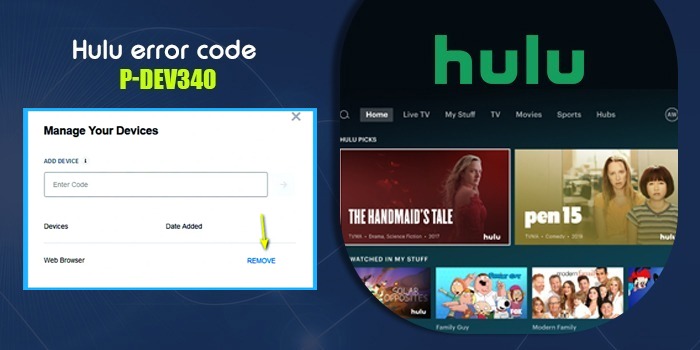
The Hulu streaming service offers tons of entertainment to people with its collection of movies, TV shows, and original content. But it still encounters various errors. Among them, a common one is the Hulu Error code P-DEV340. This error mainly happens due to a lack of communication between both the server and the client. It arises when network packets are lost before connecting with the server. Users often see an error code message that tells them to restart their device and try again.
This article will explain the diverse reasons for this Hulu error. It will also help you find out methods to fix it.
Reasons Behind Hulu Error P-DEV340
Here are the possible causes behind this issue.
- The Hulu servers are under maintenance, preventing the streaming service from working.
- The cache of files is corrupt, which is making it run into the p-dev340 error code.
- A corrupt Hulu application is another cause for this error.
- You have connected many devices, which is causing you to encounter this problem.
- Your current browser isn’t compatible with the version of Hulu you are running.
All the ways to Troubleshoot Hulu Error Code P-DEV340
This error code is indeed fixable. You can use common measures such as checking the server status, network connection and clearing the cache, among others. The following stepwise instructions explain this method in detail.
1. Find out if Hulu is down
Start the troubleshooting by checking whether the Hulu servers are working. If they are down, you are bound to face the P-DEV340 error. With a simple Google search, you can ascertain whether the servers of the Hulu streaming service are running. If the servers are indeed down, wait until they get fixed.
2. Ensure network stability
The next thing to do post checking the server status is to inspect your network connectivity. If the connection between your servers and the device is unstable, you will face many issues.
Follow these points for a good network connection.
- Disconnect the current devices from the network.
- Now, perform a speed test. This will help you identify if your internet is sluggish or working optimally.

- The download speed must not be less than 8Mbps.
- You can also check the network connection by opening any other application or website on your device.
- If there is an issue, power recycles the router and the modem.
- Unplug the router’s power cable.
- After two minutes, plug the cable back into the outlet.
- After the router boosts up, check the internet connection.
3. Get a Hulu application update.
Another reason for the Hulu error code P-DEV340 is an obsolete Hulu application. Updating it will help you benefit from a better streaming experience. It will also enhance the app’s performance.
Android
- Move to the Play Store on your specific device.
- Here, touch the menu icon. It is present on the top-left portion.
- Find Hulu in the ‘Apps’ list and hit the ‘Update’ option if available.
iOS
- On the App Store, touch your profile icon. You can find it in the top-right corner.
- Go down to see apps with available updates.
- Find ‘Hulu’ and hit the ‘Update’ option.
Smart TVs
- If you use an Android TV, go to Play Store.
- Here, tap ‘My Apps.’
- Below ‘Update available,’ choose ‘Hulu.’
- Now install the latest updates.
- If you have a smart TV of another brand, you can find the option to update the application in the ‘Settings’ menu of the TV.
4. Delete cookies and cache
Cookies and cache can also disturb the streaming process. You can delete them from your respective browser.
- In Chrome, tap the three-dots icon.
- Now, choose ‘Settings’ from the menu.
- After that, choose the ‘Privacy and Security’ option.
- In the new screen, touch the ‘Clear browsing data’ option.
- From Time Range, choose ‘All time.’
- Tick all the options.
- Finally, hit the ‘Clear now’ button.
5. Power cycle the streaming device
Power cycling the device, such as the smart TV, also resolves the P-DEV340 error on Hulu. Power recycling is also known as power reset.
- If you use an Android or Google TV, press and hold the ‘Power’ button on your remote control.
- Now, choose ‘Restart.’
- After that, press and hold that ‘Power’ button until you view ‘Power off.’
If you have a Samsung smart TV, unplug it for half a minute. Plug it back after 30 seconds and turn on the TV. When the device starts up fully, check if you are facing this error on Hulu.
6. Delete and reinstall Hulu.
Deleting the Hulu application and reinstalling it is a measure you can take at later stages when your troubleshooting does not work. This process takes care of underlying software glitches that may be causing the P-DEV340 error code.
Android devices
- Head to the Play Store and find Hulu on your device.
- Tap its app and choose ‘Uninstall.’
- Now, reinstall the application from the Play Store.
- After reinstalling, access Hulu.
iOS devices
- Press and hold the symbol of the Hulu application on your home screen.
- The ‘Options’ menu will show up.
- Here, touch ‘Delete Apps.’
- Confirm this action and look for Hulu on the App Store.
- Download and install Hulu.
Summing up
The resolutions provided here address the various causes behind the Hulu error code P-DEV340. They are easy to execute. You will soon find yourself streaming content uninterruptedly. However, if the problem persists, connect with an expert online.
FAQs
How can I troubleshoot a Hulu error code?
There are various ways to fix various error codes on Hulu. A simple way is to sign in again after signing out. You can also download the app again and see if it resolves the issue. Finally, check if you have a good internet speed.
How to reset Hulu on a smart TV?
A simple way to reset Hulu on your smart TV is to unplug the device from its outlet. Let it remain so for 30 seconds. After that, you can plug it back. Alternatively, access the ‘Settings’ menu of the TV to reset Hulu.
How should I force restart my Hulu app?
To force-restart Hulu on your Android device, access ‘Settings’ followed by ‘Apps.’ Now, choose ‘All apps’ followed by ‘Hulu.’ Now, choose the ‘Force restart’ option.
Why is Hulu not working on my device?
The Hulu app may not work because of poor internet or the usage of an old app version. Besides that, if there’s an internal problem with the app, it will prevent it from working.

