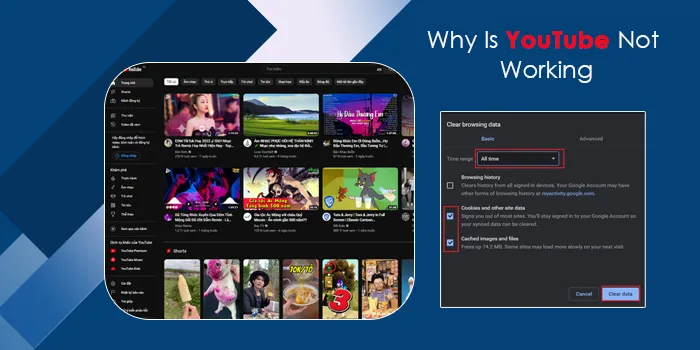
YouTube is an immensely popular video-sharing platform that offers a variety of entertaining content. But sometimes, you may find it not working on various devices. You may then wonder why is YouTube TV not working. This can happen if the YouTube servers are down, the app is not updated, your internet connection is weak, or your graphics driver is not updated.
On a smart TV, the problem can happen if the model is not supported or there is a glitch in the system. This article will help you discover the various ways to fix the working of YouTube on your device.
Why Is YouTube TV Not Working on a Phone
On an Android or an iPhone, YouTube may not work because of the following reasons.
- YouTube is down.
- Weak internet connection.
- A small glitch with your Android or iPhone.
- The app is not updated.
- The date and time settings are not synced.
How to Fix YouTube TV Not Working on Phones and Windows
You can now resort to the following measures and make YouTube work on your Android, iPhone, and Windows devices.
1. Get app updates
Running an older version of the YouTube app can create conflicts. It is especially important to update the app if an extensive update has been released.
Android
- On the Play Store, touch your avatar symbol.
- Head to ‘Manage apps & devices’ followed by ‘Updates available.’
- Locate YouTube and see if it requires an update.
- If yes, touch ‘Update’ beside it.
iPhone
- On the App Store, touch ‘Update.’
- You will see the updates for all those applications that need it.
- If you find YouTube there, select it.
Besides checking for app updates, find out if there are pending OS updates.
2. Reopen the YouTube application.
A simple fix for those wondering why YouTube is not working on my phone is to close and open the app again.
Android
- In the ‘Settings’ app, choose ‘Apps.’
- Navigate to ‘See all apps.’
- Here, touch ‘YouTube’ followed by tapping ‘Force Stop.’
- Touch ‘OK.’
iPhone
- Slide your finger from the screen’s lower part.
- Hold till you view the app switcher.
- Locate the YouTube app and slide the screen preview up to exit the application.
3. Update the GPU driver
If YouTube is not working on your Windows system, updating the GPU driver will fix compatibility issues with the app.
- Input ‘device manager’ on Windows search.
- Now, expand ‘Display Adaptors.’
- Right-tap your GPU and choose to update it.
- Tap ‘Search automatically for drivers.’
- Follow the instructions you see.
4. Reconfigure network settings
Switch on and switch off airplane mode if YouTube is malfunctioning on your Android. After that, reset your Wi-Fi, mobile, and Bluetooth on Android.
On iOS, you can go to ‘Settings’ followed by ‘General’ and tap ‘Reset network settings.’
5. Check the time and date on your phone.
If Google’s servers face issues syncing your smartphone to YouTube, YouTube will not work. So, use these steps to rectify the time and date.
- On an Android, launch the ‘Settings’ app.
- Tap ‘Date & Time.’
- Turn on ‘Automatic date & time.’
- Toggle on the option, ‘Use location to set time zone.’
- On an iPhone, go to ‘Settings’ followed by ‘General.’
- Choose ‘Date & Time.’
- Toggle on ‘Set automatically.’
- On a Windows system, go to ‘Settings’ followed by ‘Time & Language.’
- Choose ‘Date & Time’ and turn on ‘Set date automatically.’
6. Disable hardware acceleration
Are you getting a black screen on your Windows system while playing a video on YouTube? It usually points to compatibility problems regarding hardware acceleration. Turn off these features with these points.
- Go to the settings of your browser.
- Now, head to ‘System.’
- Turn off ‘Use hardware acceleration when available.’
Why Is YouTube TV App Not Working on Smart TV
If issues arise in the working of YouTube on your TV, it can be because of the following.
- Your web browser is old.
- You need to fix the internet connection.
- Excessive data on your TV.
- Inadequate memory for apps.
How to Fix YouTube TV not Working on Smart TV
Use these measures whenever you find the YouTube app not working on your TV.
1. Troubleshoot internet connection
To stream YouTube properly, you should have a stable internet connection. Ensure that the speed of the internet is a minimum of 5MBPS on your TV. You can reset the router or your modem. It will resolve network connection problems.
2. Start your smart TV again
Are you still asking why is YouTube TV not working on my TV? Restart it by unplugging it from its power source. After a few seconds, plug it back. This process will reset the memory of your device and fix the working of YouTube.
3. Delete the cache of your TV
Clearing the cache removes corrupt media files that are present in the memory, but these files aren’t required by your system to stream content. To clear cache:
- Access the ‘Settings’ menu of your TV.
- Find the ‘Clear cache’ option.
- Choose it to remove temporary media files.
- Now try streaming on YouTube.
4. Reinstall YouTube
If you cannot get the desired result by the methods above, delete the application completely from your device. Now, go to the App Store. reinstall the app from there. After that, check for any updates related to playing the app on your TV.
Frequently Asked Questions
Is YouTube not working today?
You can find out whether YouTube is working or not by checking Google Workspace service. Here you will find the status of all the services by Google.
Why is YouTube not functioning on my laptop?
If YouTube isn’t functioning on your laptop, update the web browser. After that, restart your laptop. Try clearing excessive cache and cookies and check for the problem.
Why is YouTube stopping?
If your YouTube app is stopping or crashing on your device, look for updates. Update it to the most current version, and then try watching a video.

