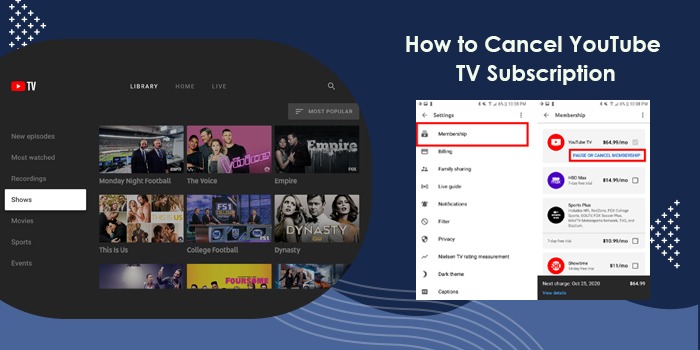
YouTube launched YouTube TV in 2017. This platform is perfect for those wanting to access entertainment on the go. However, for the last five years, the subscription fee has been increasing. Today, customers pay $65 a month to access content. If this price feels hefty, you must be searching to cancel YouTube TV subscription.
As with other streaming services, you can pause YouTube TV if you don’t wish to cancel it altogether. You can easily end your subscription on desktop, iPhone, iOS, and Android devices. This article will lay down the right steps for ending your YouTube TV subscription.
How to Cancel YouTube TV on a Computer
You can easily end the subscription to YouTube TV by navigating to tv.youtube.com on your browser. So, launch a browser on your computer and follow these pointers.
- On the tv.youtube.com website, hit the ‘Sign in’ button.
- It will be in the top-right.
- Choose your Google account and sign into it.
- Tap the ‘Profile’ symbol at the top-right part of the screen.
- Next, pick the ‘Settings’ option close to the dropdown menu.
- Choose ‘Membership’ present at the top of the left bar.
- Now, press ‘Pause’ or ‘Cancel membership’ below the icon of YouTube TV.
- Tap ‘Cancel membership’, which is at the bottom section of the popup window.
POINT TO NOTE: Do not tap ‘Pause.’ This will make your account activate on its own after two months. You will be charged for the membership when the account activates.
- Select a reason to cancel the membership. Don’t elaborate on any reason in the text field.
- Tap ‘Continue canceling.’
- As a last step, press ‘Cancel membership.’
- Now, the Membership page will open.
- Here you can confirm the membership cancellation process by seeing the ‘Restart membership’ option.
- If this option appears, it means you are no longer a member of YouTube TV.
- An email confirming the same will show in your email account.
POINT TO NOTE: If free trial users cancel their subscription, they cannot access content from the moment they cancel the free trial.
How to Cancel YouTube TV Subscription on iPhone
iPhone users cannot end their subscriptions via the iOS app. Currently, there isn’t any such feature made available by YouTube TV for iPhone users. But it doesn’t mean that you cannot terminate the subscription. You can use a web browser for this purpose on your iPhone.
- Open an appropriate browser on your iPhone and sign into tv.youtube.com.
- In the top-right area, you will see your profile picture.
- Tap your photo.
- After that, click ‘Settings’ followed by ‘Membership.’
- Now choose the ‘Pause or Cancel Subscription’ option.
- After that, touch ‘Cancel Membership’ followed by ‘Cancel.’
How to Cancel YouTube TV on Android
For Android users, it is quite seamless to end the subscription. They can do so through their mobile apps.
- Access the app on your phone.
- Move to the right region of the screen.
- Here, touch your profile avatar.
- Now, from the menu, hit the ‘Settings’ option.
- After that, click ‘Membership.’
- Beneath your YouTube TV plan, choose ‘Pause or Cancel Membership.’
- If you are ready to terminate the subscription, click ‘Cancel.’
- In the new screen, enter a reason for terminating and touch the ‘Continue canceling’ button.
- Now finally, touch ‘Cancel Membership.’
The Consequences of Cancelling YouTube TV
The time of your terminating your YouTube TV membership determines the consequences you face. If you end it while on a free trial, the settings and recordings, including add-ons, will be lost. YouTube TV will restrict your access instantly.
But this will not happen if you call off the membership on a paid subscription plan. When you take the step to end the membership while being a paid subscriber, your access won’t be removed immediately. You can continue accessing YouTube TV till the next billing date.
Only after your payment period ends will you lose access to this service. The recordings and settings in your library will expire after three weeks or 21 days. However, YouTube takes into account the user’s desire to sign up again sometime later on. So, it saves your preferences.
When you restart the subscription plan in the future, you will get charged as per the plan you have opted for and add-ons monthly.
How to Pause YouTube TV Subscription
Pausing a YouTube TV membership differs considerably from canceling it. It is an alternative option to canceling and allows you to continue accessing the service later on. If you are concerned about the increased rates of a subscription, you can take a break from it by pausing the service.
For instance, you may have watched the episodes of your favorite show, and now there’s nothing particularly special that you desire to watch. So, instead of being an active subscriber, you can pause the subscription till your favorite show comes with new episodes.
Subscribers can pause their membership for a time between two and six months. After that, manually resume the service without waiting for a specific time period to pass. You won’t be billed for YouTube TV when you have paused it. At the same time, you cannot it as well.
Concluding Words
Canceling YouTube TV is relatively straightforward irrespective of the platform used. You may use the service if you want to save some budget but are sure that you will use it sometime in the future. In the meantime, search for other cheaper providers. You may get interesting content from these services as well.
Frequently Asked Questions
1. How can I get a refund for YouTube TV?
You can certainly request a refund if you find features with your membership defective. For this, go to the YouTube TV Help page of support.google.com. If you get a refund, you lose access to the TV instantaneously.
2. Why am I unable to end by YouTube TV?
You may be unable to end your subscription because of a bad internet connection. If you are using a browser to cancel the subscription, reload it. If you are using an app for this purpose, restart it and attempt to cancel again. You can also utilize an incognito window to end the subscription.
Read More: YouTube TV Error Code 3

