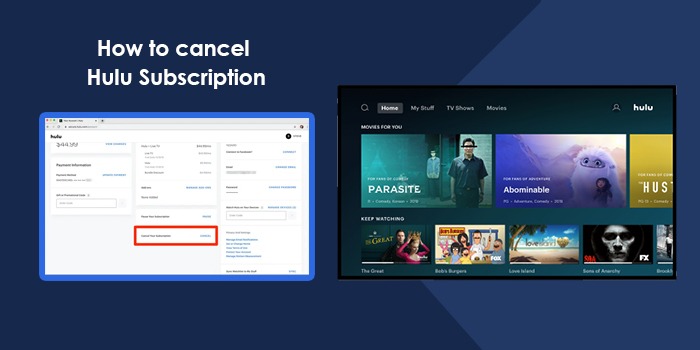
The Hulu streaming service has been serving people with entertaining content for over a decade. However, it doesn’t come for free, as you need to pay a specific amount monthly to stream content. However, many other streaming services have entered the market today, offering diverse content. If you’ve become more interested in trying them or want to cut expenses in general, knowing `how to cancel Hulu subscription will be helpful.
Note that it’s not necessary to cancel the subscription directly. You can simply pause it and check out other streaming services. But if you do wish to call off the subscription outright, it’s possible to do so in many ways. All these methods have been outlined below.
How to Cancel Hulu Subscription through Hulu.com
The simplest method to end a Hulu subscription is to head over to Hulu.com. Use these instructions to cancel Hulu in this way.
- Type Hulu.com on the address bar of your browser.
- Tap ‘Login’ at the top-right.
- After signing into your Hulu account, choose your name.
- Now, pick ‘Account.’
- Scroll down till you see the ‘Cancel’ option. Select it.
- Now, choose ‘Continue to cancel.’
- At this point, you can view additional offers that Hulu gives to keep you subscribed.
- If they don’t appeal to you, choose ‘No, Cancel the Subscription.’
POINT TO NOTE: If you’ve paid for the billing period, you can access Hulu content till the end of this period.
End Your Hulu Subscription to Apple Devices
It’s easy to end the subscription to Hulu on Apple devices. Below, we have listed the method to cancel Hulu on iPhone and iTunes.
How to cancel Hulu on iPhone
You cannot cancel the subscription if there’s a Hulu app on your iPhone or iPad. But you needn’t be an active subscriber. For canceling Hulu on iOS, you must use the desktop. Use the steps that you see in the previous section to get rid of Hulu on your iPhone.
If that seems long, cancel the subscription from your iPhone’s subscription.
- Launch the ‘Settings’ application on the iPhone.
- Choose your Apple ID.
- Next, pick ‘Subscriptions.’
- Now, select your Hulu subscription.
- Select ‘Cancel Your Subscription.’
- Users of the free trial should select ‘Cancel Free Trial.’
- Confirm the cancellation action and let the process complete.
- You can renew this subscription at any point later on.
End your Hulu subscription in iTunes.
To end Hulu in iTunes, you must have your Apple ID.
- Find and choose the ‘Account’ menu in iTunes.
- Now, choose ‘View my account’ in the drop-down menu.
- Sign into your Apple ID in case you get a prompt for it.
- Now, access the ‘Settings’ section. Here, choose ‘Manage’ beside ‘Subscriptions.’
- Now, besides Hulu, choose the ‘Edit’ option.
- In the new screen, pick the option to end your subscription.
How to Cancel Hulu on Android devices
The Hulu app for Android makes it easy to end your subscription. So if you own an Android phone, follow this sequence:
- On the Hulu app, go to the bottom-right area.
- Here, touch the ‘Account’ option.
- If you get a prompt to input your password again, do so.
- Now, find the ‘Cancel’ button. It will be there beside the ‘Cancel Your Subscription’ option.
- Touch the ‘Cancel’ button to end Hulu on your Android.
End Hulu on PlayStation 4
Do you watch Hulu on PS4? Use these points to cancel it.
- On the home screen, find ‘Settings’ and choose it.
- Select ‘Account Management’ followed by ‘Account Information.’
- Choose ‘PlayStation Subscriptions.’
- Cancel your subscription.
Cancel Hulu Subscription via a Third Party
Various third-party services offer Hulu. These include Amazon, Comcast Xfinity, Disney, Roku, Spotify, T-Mobile, and Verizon. Use these pointers to cancel Hulu according to your third-party service.
- Comcast Xfinity: Comcast Xfinity subscribers can head to the ‘Apps & Subscriptions’ section on the settings of their Xfinity devices and cancel their subscription.
- Amazon: Go to Amazon Pay and use the option to cancel your subscription. You can also do this via Hulu.com.
- Disney: Disney Bundle users can cancel their Hulu directly from their Disney+ account page. Those billed for the Disney bundle by Hulu can cancel their bundle subscription via the Hulu account page.
- Roku: Those billed for Hulu via Roku should go to Hulu.com to end the subscription.
- Spotify: Head over to the Spotify account page if you are a Spotify Premium for Students subscriber. Choose ‘Your Services’ and tap ‘Deactivate Hulu.’
- T-Mobile: Go to Hulu.com and from there, cancel your subscription.
- Verizon: Cancel Hulu from the ‘Add-ons and Apps’ page. It is on the My Verizon page.
Concluding Words
Canceling Hulu takes a few minutes only. It’s worth calling it off if you want to explore other streaming service options. Use the pointers in this article to end your Hulu quickly, and if you have any queries, connect with an expert online.
FAQs
Can I end my Hulu anytime?
You can cancel or end your subscription anytime prior to the end of your existing billing period or free trial. By default, this cancellation will become active at the end of your existing billing period.
Do I have to give a cancellation fee to end my Hulu subscription?
If you are a paid Hulu subscriber, you can cancel your subscription anytime. You will have access to content till your existing cycle of billing ends. However, once this ends, you won’t need to give any charges. In case you call off your subscription during a free trial, you will directly lose access to the service.
Why am I being charged by Hulu even after canceling my subscription?
If you’ve ended your subscription but still see Hulu charges, it’s possible that you may have configured another Hulu account. In this case, find the secondary account via the Account Recovery tool. Now, go through the cancellation procedure to stop getting charged.
Is it easy to end a Hulu+ Live TV subscription?
It is easy to end the Hulu+ Live TV subscription. Just access the Hulu website and sign into your account. Tap your name followed by the ‘Account’ button. Scroll down the ‘Account’ menu and find the ‘Cancel Your Subscription’ button. Tap it followed by tapping on the ‘Continue to Cancel’ button. This will end your Hulu+ Live TV subscription.

