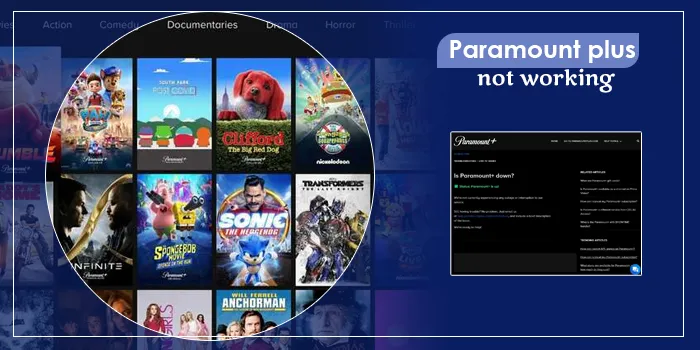
Overview: Like various other OTT channels like Peacock or Hulu, Paramount Plus too troubles users sometimes. However, these problems aren’t major, and subscribers can handle them. However, every device has various ways of eliminating the Paramount Plus issues. For example, fixing the Paramount+ issues on Android completely differs from Windows. So, you must pay attention and find out how to eliminate the error from your device.
“Paramount Plus not working” is a common error faced by subscribers sometimes. However, it can be frustrating and ruin viewers’ plans, so it must be taken care of. But, as many viewers don’t know how to eliminate this issue, they seek online assistance to tackle the problem. So, here’s how you tackle the Paramount Plus error on your respective devices.
How To Fix Paramount Plus Not Working
When you open your device and see your Paramount Plus is showing an error, Instead of thinking, “Why is Paramount Plus not working?” think about how to fix it. Your immense curiosity to solve the problem will lead you to your solution.
Now, whether you own an iPhone or an Android, here you will find solutions to each of your problems:
How to Fix Your Paramount Plus on Android and iPhone
Common errors faced by Paramount Plus Android users are error codes 6300, 6320, and 6330. And common errors faced by Paramount+ iPhone users are 5204 and 5304.
Here is how you can fix it:
- First, go back to your Android or iPhone’s home screen and then to the settings option.
- Then find the external app section and navigate your way to Paramount Plus.
- Now, click the application and search for the “Force Stop” option. Once you find it, tap and force close the application.
- Finally, uninstall your Paramount Plus streaming app and download it again. It will start working.
How to Fix Your Paramount Plus on Samsung Smart TV
Fixing your Paramount Plus and Hulu errors are quite similar on your Samsung Smart TV.
Common Paramount + error code experienced by any user is error code 3200. And to make your Paramount+ bug-free from your Samsung smart TV, you must:
- First, check whether your Samsung Smart TV is of 2017 and later models. If not, the Paramount+ portal will not work there.
- However, if your TV is of the latest model, unplug and replug it to check if the app is working.
- Check the internet speed of your Samsung Smart TV and see if it is stable and fast for your Paramount app to run.
- Switch off and then turn on your TV again.
- If that doesn’t work, check if your Samsung Smart TV needs an update. In case it does need to, update your TV and try to restart your app.
- And if you want, you can also clear the cache from your TV and try reinstalling the application. I am sure it will make your Paramount+ app start working.
- If you’re accessing your app through a VPN, try turning it off, as sometimes applications detect a VPN and stop working.
- See if the Paramount portal is down and Factory reset your TV.
These quick fixes will help you eliminate the “Paramount Plus not working” error on your Samsung TV. But it’s better to call a professional and help fix the problem if it doesn’t.
How to Fix Paramount+ not working on LG Smart TV
LG TV is one of the most purchased TVs in the US due to its quality. So, when the Paramount+ app stops on this company’s TV, there’s nothing to worry about. You can troubleshoot the error codes by taking the following steps:
- Restart your LG TV by unplugging it and again plugging it back into electricity.
- Text the Paramount Plus helpline to check if the service is working.
- If it’s not a problem from Paramount Plus’s end, try uninstalling the application and downloading it again to check if it’s working.
- Check your internet; if it’s not the problem, check if your TV or application needs an update. If so, please don’t delay in updating them.
- Finally, if nothing works, Factory Reset your TV, and it will start working again.
Error code 3200 is also a huge problem on LG Smart TVs. By taking these steps, you can fix the problem and continue watching Paramount+.
How to Fix Paramount Plus not working on Vizio TV
There are only a few Vizio models compatible with Paramount Application. So, you cannot watch the app if your TV is not of P-Series, M series, V, D, and E series.
However, if your TV is one of these brands and still the app is not working, try these steps:
- Try unplugging and replugging your TV. It will eliminate the trouble.
- Or, you can also check the internet speed and find out if everything is alright.
- If you feel, your router or mobile internet data is the problem. Try restarting them, and the application will start functioning.
- Check if your Vizio TV needs any updates. If it does, please update it and try playing the app.
- Clear your device’s cache data, as they slow down TVs and apps. Once done, try restarting your TV.
- Check Paramount’s servers; if it’s working, check if the app has detected any VPN. At times applications stop working with VPN on.
- Finally, if all fails, try Factory resetting your Vizio TV, and it will start working.
How to Fix Paramount+ not working on Sony TV
Fixing your Paramount app on your Sony TV is even easier. Moreover, solving the issue won’t take more than 5 minutes. So, you better notice how to fix this problem and start working.
- First, you can switch off and turn on your TV. Next, check your internet connection and see if it’s working. If not, try switching off and on your internet data, and it will start working again.
- Next, if the first step doesn’t work, try updating your TV and your application. Check if the application plays your favorite TV shows and movies.
- If that doesn’t solve your issues, try and delete cache files from your phone and check if the server is down. If it’s down, you must wait until the server starts working again.
- Contact the customer care department by clicking the application’s “Contact Us Button”. And they will help you solve the problem.
How to Fix Paramount Plus on Laptop and Desktop
If you know how to fix Peacock problems, making your app play Paramount+ will be easier.
First, check if your web browser or Laptop needs an update; if so, kindly update it and start watching shows on Paramount + again. But if it does not work, you must try these hacks instantly:
- Check if your browser is the latest and updated, and see if the app can be played on the TV. If it’s not updated, update it and play the app again.
- Check your computer / Laptop for cache data and wipe clean it so your Paramount app starts working.
- See if any third-party application is running in the background. If it is so, turn it off and try playing it again.
- Check your internet connection thoroughly and check if your application works after fixing the connection. It will surely start playing your favorite songs.
Try all the hacks to ensure your Laptop starts playing your favorite shows on Paramount +.
Fix Paramount Plus not working on Gaming Console
You can also play your Paramount Plus on gaming consoles like the PS5 or Xbox. To make sure that Paramount+ can stream here without a hassle, you can do the following:
- First, restart your gaming console and then the Paramount application.
- Turn off your WiFi router and turn it on again to check if your application works properly, as it could be a problem with the internet’s poor connection.
- Finally, check if the application is down or your console if they’re working and start streaming your preferred work.
Restarting your Paramount App is easy on your gaming console. So, try these fixes and see the change.
How To Fix Your Paramount Plus Not Working on Xfinity
If your Paramount Plus is not working on your Xfinity TV, check if it’s compatible with the Paramount application. As you know, Paramount Plus plays in Xfinity X, Xi, and XG models. If you find it is compatible, find the following advice you need right now:
- First, turn off and again turn on the Xfinity device to check if the app is working.
- If it doesn’t stop the problem, try to update your device, its software, and the application and check if your app is working properly.
- Next, check if your internet connection is working correctly. If it’s not, restart your WiFi router and start again. The Paramount+ app will start working.
- Finally, re-download your application and see if it makes the app work. And if it doesn’t, it’s time to Factory reset your device and start afresh.
These hacks will definitely bring your application back to life. But if it doesn’t, contact Paramount + and check if their application is working.
How to Fix Paramount Plus on Your Firestick Device
The first reason your Paramount Plus might not work on your Firestick could be the wrong account credentials. So, recheck enter your login credentials, and try to log in again.
However, if it’s still not working, you can try these hacks to take care of the problem:
- See if your Firestick supports the range of streaming quality that Paramount Plus has.
- Update your Firestick and Paramount Plus application and then first restart the device and then restart the app. The portal will start working; it’s a guarantee.
- Next, check your internet speed, and check if it’s down. File a complaint to your internet provider and wait for them to fix it. And if the problem persists, then Factory reset the application and start streaming your application.
Wrapping it Up
Don’t fret over thinking about why is Paramount Plus not working. It’s a standard error and can happen at any time. Instead, focus on fixing the error and continue enjoying your time watching movies and shows.
It’s a simple task so you can do it!
FAQ’s
Can You Tell Me Some Common Fixes For the Paramount Plus Viewing Issues?
Some common fixes that you can try, irrespective of the device you’re using, are:
Check the internet connection you’re using and see if it’s working. Restart the Paramount + on your device and check if you’re still facing the problem. Uninstall third-party applications that run during your stream. It slows down your device. Update and restart your application and check if your app is working correctly.
Why Does My Paramount Plus Keep Freezing Every Time I Go To Watch It?
The reason why your Paramount + keeps freezing is due to a poor internet connection. If you find your app continuously freezing, here’s what you can do:
You can go to settings and force stop the app and again open it to check if it’s working. Turn off your internet connection (mobile data or WiFi) for a few seconds, and switch it on again. The cache is one of the primary reasons why your app freezes. So, you can clear the cache from your device and start watching again.
Restarting your device can solve the problem. You can also reinstall Paramount + and check if it starts working.
Is There A Way Of Fixing the Paramount Plus Error Code 124?
Error code 124 on your Paramount + means the internet connection is weak. Hence, if you want to fix this problem, check and strengthen your internet connection, and your application will start working again.
Is There Any Way of Watching Paramount Plus From My Amazon Prime?
You can watch Paramount + on Amazon Prime only if you have subscribed to the service through Prime. Or else, there is no way of watching Paramount Plus from Prime videos.

