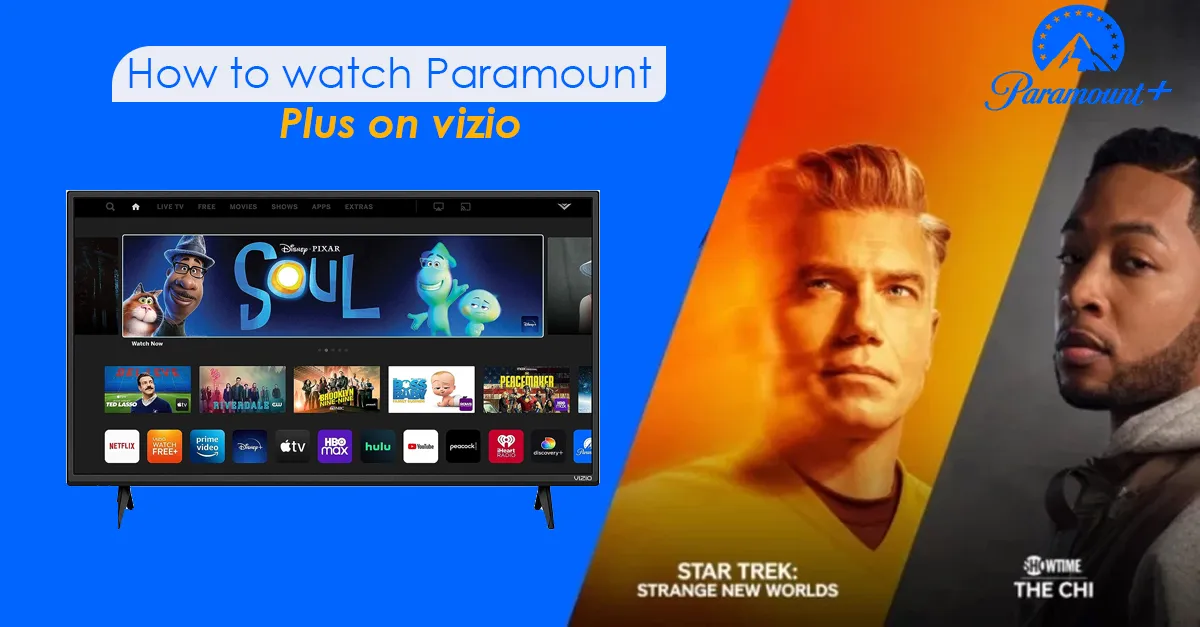
[Overview: To activate your already existing Paramount+ account on your Vizio TV, you have to add the Paramount+ app -> go to your TV Settings -> find and select the “On My TV” option and sign in successfully.]
Paramount Plus/Vizio owners always stress about activating and streaming the channel on their TV. That’s why here is a detailed manual on how to activate the Paramount Plus account on Vizio TV and enjoy a wide range of shows. So, if you, too, want to enjoy Nickelodeon, MTV, and more classics, learn to sign in to Paramount on your Vizio TV now.
- You can get into your Paramount+ account directly by logging in to your Vizio TV.
- Or you can also log in to your Paramount+ account through various devices on your Vizio TV.
- If your Paramount + app keeps crashing on your Vizio TV, you can stop it by force closing it.
- You can also update your app and restart your Vizio devices to fix the app crashing problem or other streaming issues.]
What Is Paramount Plus, And Why Do People Like Watching the Channel?
Paramount Plus is one of the leading Over-the-top streaming services owned by Paramount Global of Viacom Media. Subscribers can enjoy various shows, including CBS hits like Criminal Minds. However, when it comes to activating the Paramount Plus application on Vizio TV, there are several ways of doing it.
And today, readers will learn about it extensively and understand how to activate the platform on various devices.
Activating Paramount Plus/Vizio Successfully
New users who want to stream the Paramount+ app on their Vizio TV first must know that this process is quite similar to signing in to Fubotv on Vizio.
However, new users must Sign-up to enjoy the services. Alright, if you’re a new user and don’t know how to complete the Paramount Plus Vizio sign-in process, read this:
- First, you must download the Paramount+ application on your Vizio TV and launch it on your screen.
- Next, you’ll find the “Sign Up” option, which you must select and find the access code on the TV screen.
- After this, your next duty is to go to paramountplus.com/vizio from your Google Chrome (on mobile or computer). Once you’re there, enter the code you saw on your TV and press “Activate.”
- Now, choose your preferred subscription package and go ahead with the “Continue” option to create your account.
- Finally, submit your payment details and card number; you can see the confirmation message blinking on your device. Now you can return to your TV to sign in and start the streaming process.
But if you’re an existing customer, the process activation process will be much easier. You just simply need to:
- Firstly, after downloading the launching the app, go to the Paramount Plus settings section and select the Sign-in option.
- Once you’re in the section, choose the “On My TV” option, and type in your login credentials.
- Finally, you have logged in to your account and can stream your favorite shows successfully.
Ways to Activate Paramount+ On Other Devices For Vizio TV
- First, open the Paramount Plus application on your device and select the Sign In for Web option.
- Then, you’ll be on a website where they will provide you with a code. Please note it down as you will need it very soon.
- Now, you must visit paramountplus.com/vizio on the computer or cell phone and type the noted activation code.
- Finally, you have to click the “Activate” option, after which you will be taken to your Application, where you can watch various shows.
[Are you desperately searching for a way to connect your Samsung Smart TV to the Peacock App? Then you must read how to setup Peacock on Your Samsung TV and start binging on the OTT service.]
How to Switch Paramount Plus/Vizio Plan
Users often want to upgrade or downgrade their OTT packages, and it’s completely alright. So, they might also wonder how to change their Paramount+ plans.
Now, if you don’t know how to do it, here are some steps that will teach you how to Switch your Paramount Plus plans:
- Firstly, open your laptop computer and go to www.paramount plus.com.
- After you log into your account, find your profile icon on your screen’s right corner on the top.
- Once you find and select the icon, you will be given some options, from which you must select the “Account” option.
- Finally, once you’re in your account’s section, navigate your way to the “Change Plan” option, and start your new plan.
However, please remember you cannot switch your Paramount account from your TV. Therefore, you must take the above actions on your computer or mobile phone.
Troubleshooting Paramount+ on Vizio TV Successfully
Your Paramount Plus account can face various problems while trying to watch on your Vizio TV.
Therefore, it’s important to learn vividly about the troubleshooting procedure and enjoy a seamless service.
What To Do If The App Keeps Crashing?
If Your Paramount Plus app keeps crashing, you must take firm steps to resolve these issues. So, here is the procedure for doing it correctly:
- Take out your Vizio remote and hold the “Back” button; the Application will automatically restart, fixing your problem.
- However, you can also press the button a little while and remove it. This action will take you to the exit menu, where you can close the app and relaunch it for a better experience.
What To Do If The App is Not Updated?
You can face streaming issues if you don’t update your app regularly. And while Vizio TV keeps auto-updating your device, there’s always an exception. So, it’s better to check your Vizio TV to first check if your app needs an update:
- First, find the menu button on your Vizio TV and press it.
- Next, in your menu section, scroll and find the “System” option and press it.
- Finally, see if your device needs an app update and work according to the instruction.
What To Do If You Seek Customer Support And They Ask For IP Address?
If you try and get hold of the Paramount Plus TV app’s customer service agents for smooth streaming, they will ask for your IP address.
And therefore, to seek support from customer care agents, you need to find the IP address by:
- Take out your remote control and find the Menu button and press it. You will find some options appearing on your screen, from which you must select the “System” option and then, right after that, the “System Information” option.
- Now, once you’re there, locate your Vizio TV IP address and start consulting with the experts.
How to Restart Your Device And Fix the App Streaming Issues?
For seamless streaming, you can also try restarting your device. And to do so, you must take a few steps. Alright, learn how you can do it:
- First things first, unplug your Vizio TV’s power cords and press and hold the power button for 15 to 30 seconds.
- Now again, plug back the power cord and turn your TV on, and go to your app. It will start working again.
How to Watch Subtitles And Close Audio Description On Vizio TV
To watch subtitles and close audio descriptions, you must turn on the accessibility feature of your Vizio TV and SmartCast. Learn about them one by one:
First, learn about how to do it on your Vizio TV:
- Choose your favorite show on Paramount Plus.
- Next, you will find the “CC” option beside the “Watch Now” option on your TV.
- Here you will find two options- Subtitles and Audio.
- Finally, if you want to turn on the subtitles, click under the “Subtitle” section, and if it’s your audio description, Please click under the “Audio” option.
Now it’s time to learn how to do the same thing from a SmartCast TV:
- First things first, Turn your TV on and select the Menu option from the InfraRed remote control.
- Now, you find the menu option on the sidebar of the remote which you must navigate and select the “Closed Caption” option.
- Once you’re in the section, turn on the closed captions by finding it under the “Subtitles” option.
- And to turn off your audio Descriptions, click the “Audio” option and turn it off.
How to Change Your Billing Info And Cancel Paramount Plus Subscription?
If you’re bored with your Paramount Plus subscription and want to cancel it, you must:
- First, visit www.paramountplus.com and find your user initial on the screen. You can find it on the right-hand side of the screen on top.
- Now, you must search and select the “Account” option.
- Finally, keep scrolling to find the “Cancel Subscription” option, and once you’ve found it, click it to cancel your subscription.
However, if you don’t want to cancel your subscription but only want to update your billing info, you must visit www.paramountplus.com from your computer. Once you’re on their website, find and select “Edit Billing And Payment Info” and change your plans.
That’s it; it’s as easy as it could get.
[We enjoy watching various shows, and that’s why we subscribe to multiple channels. But if you face any trouble with your Hulu App, learn how to fix it through 6 easy life tips.]
Conclusion
Activating Paramount Plus/Vizio becomes a little easier when you follow our guidelines. Now, there’s nothing to worry about, and you can finally start watching your favorite shows on your Paramount Plus channel.
You Got This!
FAQs
Can You Tell Me A Way to Update My Paramount Plus Account?
Updating your Paramount Plus account on your Vizio TV is no problem. That’s because your Vizio TV is designed to update your Paramount Plus application automatically. However, to manually update your account:
● Pick your remote and find the Menu button.
● Next, navigate through the menu button and find and select the “System” option.
● Finally, see if your app needs updates through the “Check for Updates” option and work on it.
Is It Possible to Watch Live TV On Paramount Plus/Vizio TV?
Yes, it is very much possible to watch Live TV on the Paramount Plus app on your Vizio television. You can enjoy ample live channels like CBS, CBS Sports HQ, ET Live, CBSN, and more.
Why Do People Like To Watch Paramount Plus on Their Vizio TVs?
Vizio TV’s interface is designed in a way that helps to enhance the audio and video quality of Paramount Plus channels. That’s why people prefer to watch Paramount Plus applications on their Vizio Televisions.
Which Vizio TV models are Compatible With Paramount Plus Application?
All Vizio TV Sets manufactured after 2013 are compatible with the Paramount Plus app. But still, here are some examples for your understanding:
● Quantum X and P-series Quantum TV
● V-Series TV By Vizio
● Quantum and M-series TV
● E-Series By Vizio
● D-Series with ChromeCast 3.0 by Vizio TV.

