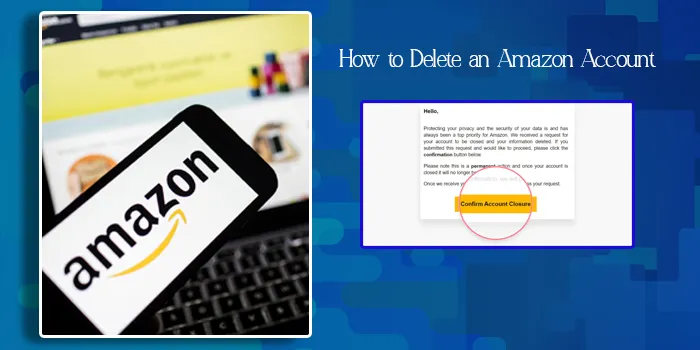
Whether it’s multiple accounts or spending too much money, wanting to delete your Amazon account is natural. However, the problem arises when you don’t understand how to delete an Amazon account.
You keep roaming from one tab to another, wasting your precious time. Hence, it’s best to follow a guide and understand the correct process of deleting your Amazon profile for good.
Now let’s not become time killers and spend our precious time finding how to shut down your Amazon account. Follow my footsteps, please!
- If you delete your Amazon account, every service that comes with it also gets deleted. For example, if you shut down your Amazon account, your Prime account will also get deleted.
- Deleting Amazon accounts will also remove your access to Amazon gift vouchers and cards. Therefore, it’s best to use these services before deleting your account.
- Amazon won’t let you return your order once your account gets deleted. Therefore, it’s best to exchange your items before you plan on shutting down your account.
- Your Amazon reviews and posts will also go away once you permanently shut down your Amazon account.
- You can retrieve your Amazon account till 90 days of deletion. Post that, you have to let go of your account.
How to Delete an Amazon Account
Deleting an Amazon account isn’t finding the Earth’s volume. Hence, you won’t need much time to understand the process. So, let’s roll in and find out how you can delete your Amazon account with an eye’s blink.
1. Open Your Web
First, go to your preferred web browser and open the Amazon login page. Please remember that you can open Amazon from any web browser, so there is no need to worry about app compatibility.
2. Now You Sign-In
Once you’re on the login page, type your details and get inside your Amazon account.
3. Time to Find the Reason
- Once you’re inside your account, go to the “Your Account” section and go to “Data and Security”.
- After going to Data and Security, you’ll find the “Close my Account” option.
- Click on the Close My Account option, and you’ll find a dropdown where some reasons are given on why you want to close your account. Select the reason you can best relate to.
4. Confirm Your Decision
After you select your reason, Amazon will redirect you to a page. There, you’ll be asked to confirm your decision by ticking a box that says, “Yes, I want to close My Account permanently”. If you want to do so, tick the box and press continue.
5. Receive the Text You Receive
Once you decide to continue, Amazon will send you an email or a text with an account deletion link and terms and conditions. Read the terms and conditions thoroughly and click the link.
6. Finally, You’re Done
Once you click the link, you’ll be asked to confirm your decision one final time. And when you select the option, you’ll be able to close your Amazon account permanently.
Is It Possible To Reopen An Amazon Account Once Shut Down?
Reopening a closed Amazon account isn’t possible after the 90-day grace period. Moreover, there’s no guarantee that Amazon will let you reopen your account that you’ve already deleted.
Closing your Amazon will shut you down from various other privileges that you currently receive with Amazon. For example, you’ll lose access to your Prime Video and Audible account.
Therefore, it’s better to contemplate before deleting your Amazon account. You can read the email thoroughly that Amazon sends you with the deletion link.
The email will contain every privilege you’ll lose once you shut your Amazon account. And if your mind remains the same after reading the email, you can click the deletion link.
Otherwise, you can shut down all the tabs and continue using Amazon like you used to.
Wrapping it up
I have done my bit and told you how to delete an Amazon account. So, please do me a favor and read this article with care and delete the Amazon account that you feel is unnecessary for you.
Read Also: How to Cancel Amazon Prime
FAQs
How can I Permanently Delete My Amazon Account?
I have distinctively explained the process of how to delete an Amazon account. Please take a few minutes and go through it to understand how to shut down your Amazon account permanently.
Does an Amazon Account Get Deleted Immediately?
No, an Amazon account does not get immediately deleted. In fact, it remains deactivated till 90 days after your deletion request. If you wish to get back your Amazon account within this time, you have to go back and request to reactivate your Amazon account.
What Happens If You Close Your Amazon Account?
Once you close your account, it remains disabled for the next 90 days. Post that, your account gets permanently deleted and you cannot retrieve it. If you wish for an Amazon account after the 90 days grace period, you must create another one.
Can a Deactivated Account be Reactivated?
You can reactivate a deactivated account if you try to do it before the 90 days grace period ends. However, if the grace is over, you cannot retrieve the account, and you have to let go of that Amazon account permanently.
How long does it take to delete an Amazon Account Permanently?
It doesn’t take more than a few minutes to delete your Amazon account. However, even after you delete your account, it will remain disabled for the next 90 days instead of getting shut down. Hence, if you wish to retrieve your account within these 90 days, try and log back in.

