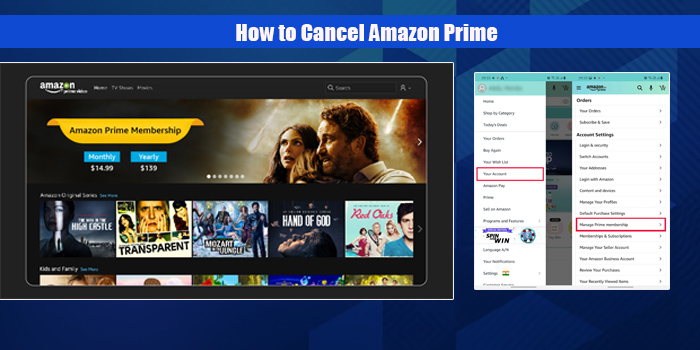
An Amazon Prime membership is amazing! Prime has ample benefits from watching millions of shows and movies online and free express delivery. Despite that, you might want to cancel your Prime membership. But the problem is you don’t know how to cancel your Amazon Prime membership.
Amazon cancellation process is easy, and my article will make it even easier. So, it won’t take you more than a minute or two to cancel your Prime subscription.
Now, I’ll not waste your time anymore and will do my utmost to help you find out how to cancel your Prime membership.
How To Cancel Amazon Prime on the Web
You can cancel your Amazon Prime membership from anywhere you want. Whether you’re on your phone or the web, canceling Prime is an effortless task. Nothing is as easy as canceling a Prime membership on Desktop/web. Don’t believe me? Well then, read these steps and find out for yourself:
1. First, go to Google type www.amazon.com, and log in to your account. Once you’ve successfully logged in, find the menu on the right side of the screen.
2. Now, click the menu and a drop-down will appear; select the “Accounts & Lists” option from the list.
3. Next, there’ll be a “Membership & Subscription” section inside the Accounts & Lists; click it, and another drop-down will appear. Click “Prime Membership” from this drop-down and move ahead.
4. Once you go to the Prime Membership section, you’ll find the “Manage Membership” option. All you have to do is select it, followed by the “Update, Cancel, and More” option from another drop-down.
5. Finally, once you’re in this section, select the “End Membership” option and cancel your membership successfully.
How to Cancel Amazon Prime On the Phone
Canceling Amazon Prime, whether on Android or iPhone, follows a similar process. Thus, there is no need to worry if my way is correct for Android or iPhone.
Now find out how to cancel your Prime subscription from a phone.
- First, take out your Android or iOS and log in to your Amazon application.
- Next, locate the three horizontal lines on the bottom right of your application.
- Now here you’ll find the Accounts section, which you must click. Don’t worry; it’s easy to locate as it’s right beside the “List” section.
- Clicking the “Accounts” option will take you to the Account Settings, from which you’ve to find and tap on “Manage Prime Membership.”
- Once you click Manage Prime Membership, a drop-down will appear, amongst which you’ve to select the “Update Cancel and More” option.
- Finally, click the “End Membership” option in the Update Cancel and More section, and end your membership.
How to Cancel Amazon Prime Video
Now, if you’re just a Prime video member and want to cancel your membership, there’s also a way of doing it. I can help you find it, so don’t stop reading.
- First, open your Amazon application on your phone or log into their official website from your PC or laptop and sign in.
- Next, you’ll find the “Accounts and Lists” on the right side of your Amazon website, and you’ll have to click it.
Please Note:
If logging in from your phone, you must first click the three lines on your screen’s bottom. And only after that, you’ll find the Accounts option on your screen’s bottom.
- After going to your Account Settings, you’ll find the “Manage Your Prime Membership option.”
- Click it, and you’ll find a drop-down with the “End Membership” option.
- Finally, Amazon will take you through some pages, where you’ll have to click confirm and end your subscription.
Concluding Words
Canceling an Amazon Prime membership is not as difficult as you think. So, why worry about how to cancel Amazon Prime membership? Moreover, now you have this article to assist you vividly.
Therefore, cancel your Prime membership without any hassle and save as much money as you want.
FAQs
How do I cancel my Prime membership?
You can cancel your Prime membership either on your desktop or phone, whichever you decide. So, read the steps I mentioned above and find out how to cancel your Prime membership without any hassle.
How do I cancel my Amazon subscription on my iPhone?
You can cancel Amazon Prime membership on an iPhone the same way you can cancel on an Android phone.
● First, go to your Account and Settings option on Amazon App.
● Then you could see a Prime Membership option.
● Finally, select Edit under the Prime Membership option and cancel
Why can’t I cancel my Amazon Prime free trial?
Canceling Prime after your free trial can be a little tricky. Actually, it’s a little tricky to find out the section where you can cancel your subscription. To cancel your Prime free trial, you first have to log in to Amazon and then go to the Help section, and finally to the Manage Prime section. Once there, you will understand how to cancel the Prime free trial without hassle.
May I Know the Way To Cancel my Amazon Prime account?
Canceling your Amazon Prime account is the same as Canceling the subscription. Thus, follow the steps I’ve mentioned above, and you’ll be able to cancel your membership within a minute or two.
Can You Tell Me a Way to Cancel My Amazon Prime Membership on the App?
Canceling your Prime membership on the app is the same as canceling your account on the phone. That’s because, on your phone, you watch Amazon Prime through the app. So, read the steps to cancel the subscription through mobile and apply the steps. I’m sure you can do it.

